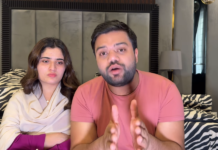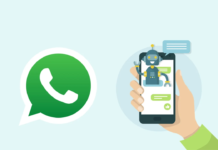Ufone is one of Pakistan’s fastest growing telecom companies with a subscriber base of over 24 million with network coverage in more than 10,000 locations.
However, many individuals are not familiar with Ufone internet settings and configuration. When a SIM card gets inserted in a new phone, a message appears asking you to ‘configure settings’.
Many individuals avoid the message and the process, however, doing this can prevent your internet from operating properly.
Ufone Internet Settings For Android Users
Samsung Phones Prepaid
You need to follow the steps written as follows:
- Go to the main menu
- Tap Settings
- Then Tap Wireless and Networks
- Tap Mobile Networks
- Press Use packet data Enabled “ON”
- Tap Access point Names
- Press the menu button
- Tap New APN
- Name: Ufone GPRS
- APN: ufone.pinternet (For Prepaid)
Samsung Phones Postpaid
- Go to the main menu
- Tap Settings
- Then Tap Wireless and Networks
- Tap Mobile Networks
- Press Use packet data Enabled “ON”
- Tap Access point Names
- Press the menu button
- Tap New APN
- APN Type: Internet
- Press the menu button and select Save
HTC Phones Prepaid
- Go to the main menu
- Tap Settings
- Then Tap Wireless and Networks
- Tap Mobile Network Enable ON
- Tap Mobile Networks
- Tap Access point Names
- Press the menu button
- Tap New APN
- Name: Ufone GPRS
- APN: ufone.pinternet (For Prepaid)
HTC Phones Postpaid
- Go to the main menu
- Tap Settings
- Then Tap Wireless and Networks
- Tap Mobile Network Enable ON
- Tap Mobile Networks
- Tap Access point Names
- Press the menu button
- Tap New APN
- APN Type: Internet
- Press the menu button and select Save
Huawei Phones Prepaid
- Press menu
- Tap Settings
- Then Tap Wireless and Networks/ Wireless control
- Tap Mobile Networks
- Press data Enabled “ON”
- Tap Access point Names
- Press the menu button
- Tap New APN
- Name: Ufone GPRS
- APN: ufone.pinternet (For Prepaid)
Huawei Phones Postpaid
- Press menu
- Tap Settings
- Then Tap Wireless and Networks/ Wireless control
- Tap Mobile Networks
- Press data Enabled “ON”
- Tap Access point Names
- Press the menu button
- Tap New APN
- APN Type: Internet or Default
In case “Internet/MMS/Internet + MMS” options are available in APN Type drop-down, then select the “Internet” option, otherwise, type “Default”.
- Press the menu button and select Save
Qmobile Phones Prepaid
- Go to the main menu
- Tap Settings
- Then Tap Wireless and Networks
- Tap Mobile Networks
- Tap Access point Names
- Select Sim1/Sim2 Accordingly
- Press the menu button
- Tap New APN
- Name: Ufone GPRS
- APN: ufone.pinternet (For Prepaid)
Qmobile Phones Postpaid
- Go to the main menu
- Tap Settings
- Then Tap Wireless and Networks
- Tap Mobile Networks
- Tap Access point Names
- Select Sim1/Sim2 Accordingly
- Press the menu button
- Tap New APN
- Name: Ufone GPRS
- APN Type: Default
- Press the menu button and select Save
Ufone Internet Settings For iPhone Users
Prepaid Users
- Press the menu button
- Tap Settings
- Then Tap General
- Tap Network
- Tap Cellular/Mobile Data “ON”
- Tap Cellular Data Network
- APN: ufone.pinternet (For Prepaid)
Postpaid Users
- Press the menu button
- Tap Settings
- Then Tap General
- Tap Network
- Tap Cellular/Mobile Data “ON”
- Tap Cellular Data Network
- APN: ufone.pinternet (For Prepaid)
- Username/Password: Blank
MMS Settings for Android and iPhone Users
To properly configure MMS settings, Android users need to follow the given steps:
Prepaid Users
- Go to the main menu
- Tap Settings
- Then Tap Wireless and Networks/wireless controls
- Tap Mobile Networks
- Press Data Enabled On
- Tap Access point Names
- Press the menu button
- Tap New APN
- Name: Ufone MMS
- APN: ufone.pmms (For Prepaid)
Postpaid Users
- Go to the main menu
- Tap Settings
- Then Tap Wireless and Networks/wireless controls
- Tap Mobile Networks
- Press Data Enabled On
- Tap Access point Names
- Press the menu button
- Tap New APN
- Name: Ufone MMS
- MMSC: http://www.ufonemms.com:80/
- MMS Proxy: 172.16.13.27
- MMS Port: 8080
- APN Type: MMS
- Press the menu button and select ‘Save’
Ufone Internet Settings via SMS
You can also text your smartphone’s model by SMS to receive the needed information to configure the internet settings. Simply SMS the model number to 222 to activate Ufone internet settings i.e:
Type: Samsung Galaxy S9 (your mobile model) and send it to 222
Ufone Internet Settings via Call
Users can also get help with their Ufone internet settings by calling the helpline at 333. A member of the telecom company will configure the settings and will help give instructions if needed. Make sure you have all information on hand.
Stay tuned to Brandsynario for more news and updates.