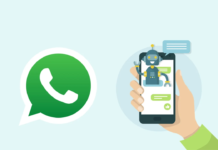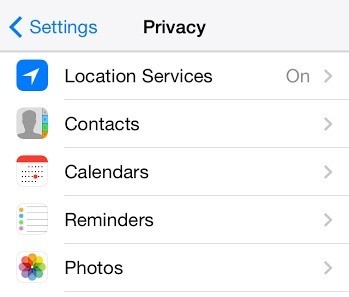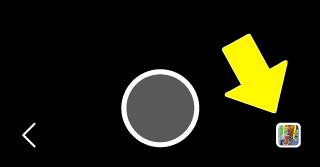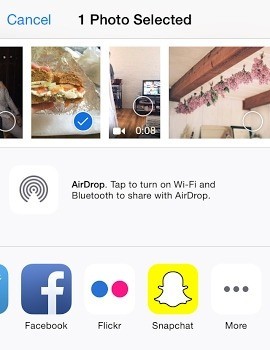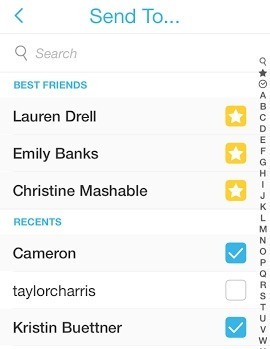If you are an active Snapchat user then this would probably be a celebratory moment for you.
Yes, it is possible to send an image from your device’s Camera Roll on Snapchat.
Figure out how to send a saved image and screenshots to your friends specifically from your phone’s photo gallery.
Grant Access
If you are an iOS user then you need to ensure that you have granted Snapchat access to Camera Roll of your device.
It is a very simple process.
Head to your “Settings” menu, click on “Privacy” then “Photos” and toggle to “on” for Snapchat.
Non-iOS Users
For non-iOS users, the method is a bit difficult.
If you want to send an image while you are using the Chat option, you have to tap the rectangular yellow button at the base-right of your smartphone’s screen.
If you are in the camera view, tap the square button at the base right of your screen.
This will take you in your photo gallery. You can choose a picture you wish to send.
Subsequent to selecting the photo you can caption it or doodle on it.
iOS 8 Users
If you have an iOS 8 device then you can share the images directly from the Camera Roll.
Select a picture you would want to send from your Camera Roll and tap the share button that appears at the bottom-left of your phone’s screen.
Swipe through the icons and tap the “More” dots, select Snapchat.
This will load the app so you can doodle on the image or include some appealing caption. In the wake of doing as such, tap the arrow at the bottom-right of your screen.
Moreover, you can choose which friends you would like to send your image to through the “Send to” option in Snapchat.
If you want to save the image then tap on it or else once the message has been viewed by your friends and people you chose to see your stories, it will vanish after you swipe far from the screen.