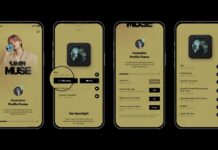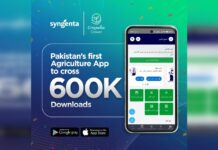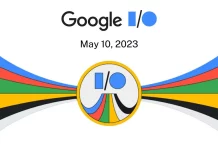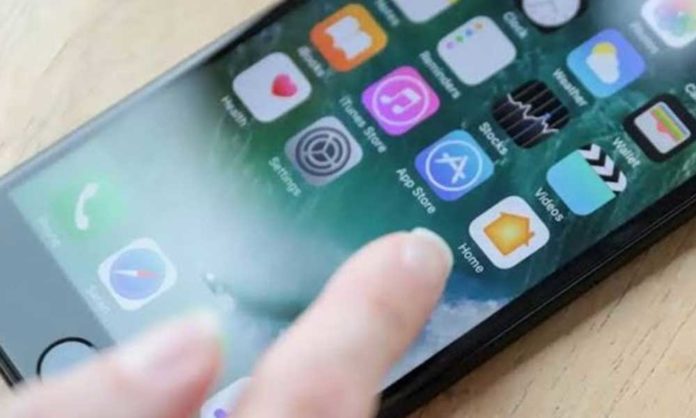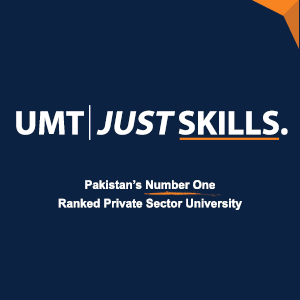Are you concerned about how applications and websites utilize your data? This year, Apple’s iOS 15 and Google’s Android 12 operating systems improved their privacy controls to provide you with additional warnings — and alternatives — when a site or service seeks to utilize personal information such as location or browser clicks.
Here’s a short rundown of those options.
Configuration of the System
Open the Settings app in iOS or Android by tapping (or speaking) it, and then select Privacy. On an app-by-app basis, you’ll discover many screens, menus, and options for restricting access to the phone’s hardware (like the microphone) and software (like your contact list). Android 12 has a privacy dashboard that displays what applications have been doing, as well as shortcuts for changing the information that Google gathers and retains in one’s Google Account.
If you’re interested, Apple and Google have released statements regarding how they utilize your data. Remember that removing online trackers and location information may cause your free applications to behave differently, and many news and cultural websites utilize tracking software. However, if you want greater control over your data, here are some categories to consider.
Read More: iOS 15 Update: iPhone Users Can Now Keep A Track Of Replaced Parts
Location
The location services function on your phone can determine your exact position on a map, which is useful for things like offering driving instructions. However, with the latest iOS and Android versions, you may share an estimated location rather than a specific one for a little more privacy.
Open the Settings app on an iOS 15 smartphone and navigate to Privacy, Location Services, and System Services. You may stop or allow location services here, as well as manage which third-party programs (including Google’s software) can utilize your coordinates — and when they have permission to do so.
Scroll all the way down and pick System Services to discover how the iPhone utilizes your location, such as collecting “significant locations” like your home address; you can turn this off or delete the data if you find it intrusive.
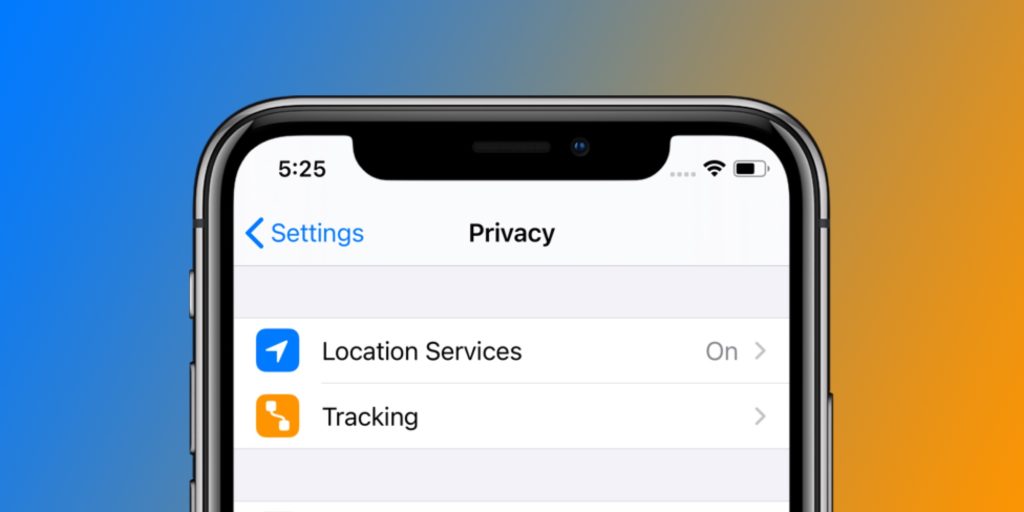
Apps and advertisements
Apple’s App Tracking Transparency feature alerts you when an app wishes to track your online activities, often for the purpose of targeted advertising. To access the restrictions in iOS 15, go to Settings > Privacy > Tracking. (While Apple’s own advertising platform maintains it does not share personally-identifying information with third parties, you may disable such adverts in the Apple Advertising section of the Privacy settings.)
In Android 12, go to Settings and then click Privacy to get a variety of settings, including the Advertising option, which allows you to prevent targeted ads by erasing your Advertising ID. Google also revealed last month that Android will automatically disable permissions for applications you haven’t used in a while.
Read More: All You Need To Know About Apple Watch Series 8
Web
For decades, web browsers have been used to monitor you via cookies and other code that observes your activities for use in marketing and advertising. (Safari’s Private Browsing and Chrome’s Incognito mode prevent a browsing session from being saved, but they’re no match for browser trackers.)
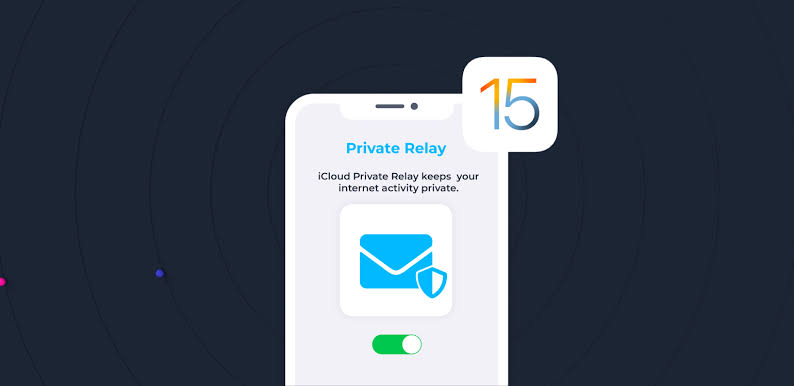
Another approach to avoid many online trackers is to use a privacy-focused browser program like Brave or DuckDuckGo. DuckDuckGo has launched its own App Tracking Protection Tool as well as an email protection feature for the Android edition of its DuckDuckGo Privacy Browser, both of which are now in public testing.
Stay tuned to Brandsynario for the latest news and updates.