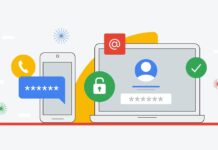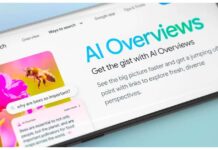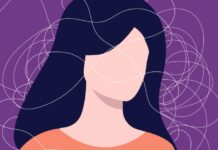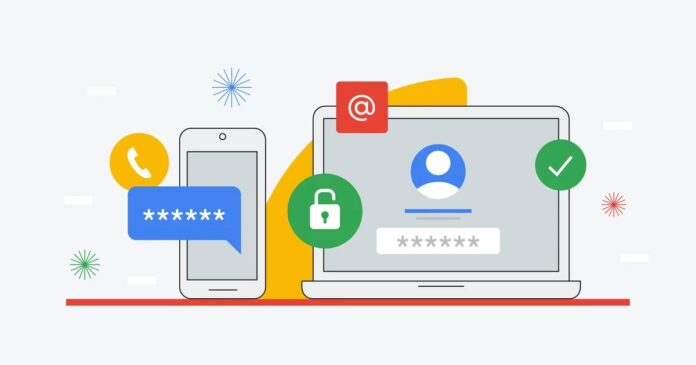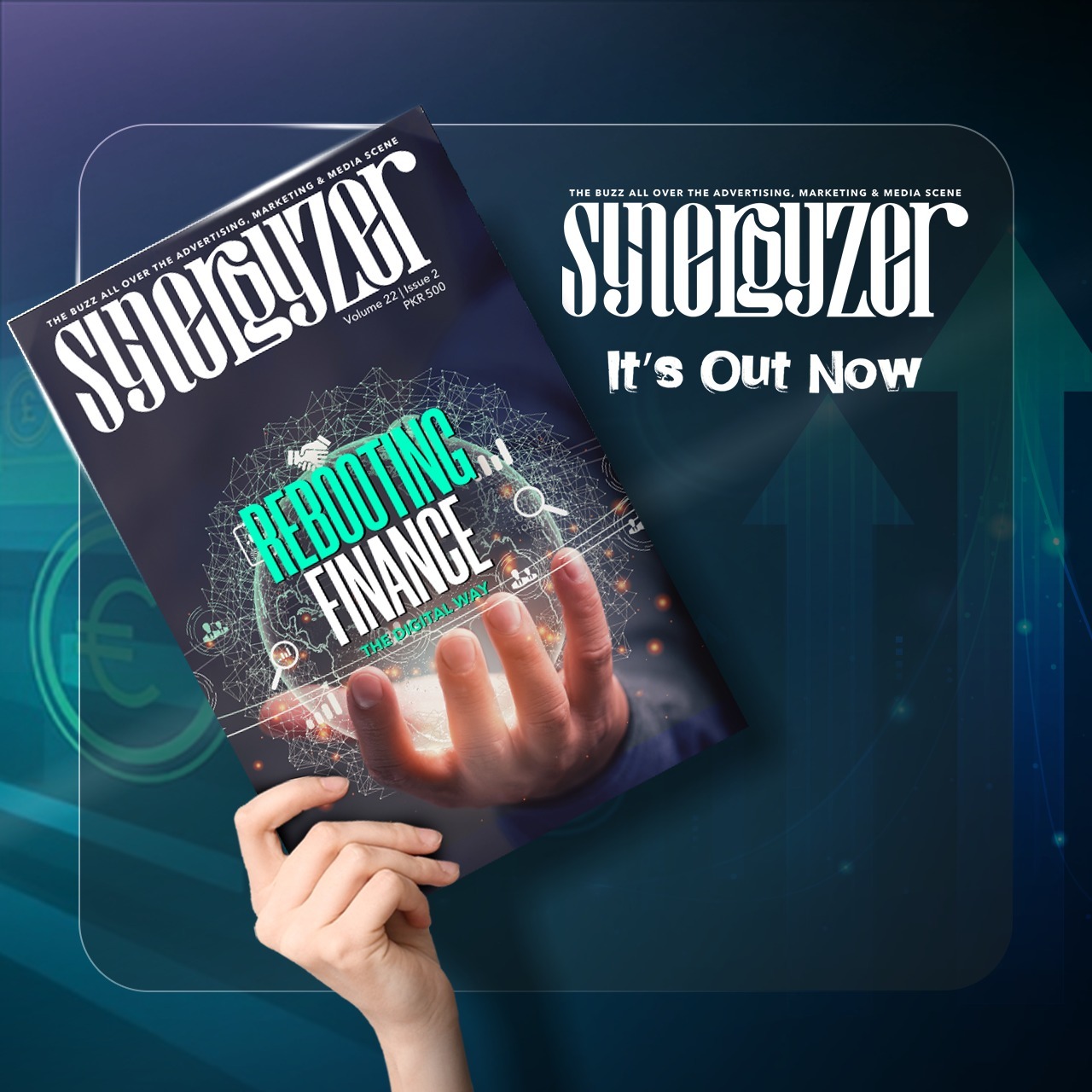We people have the memory of a goldfish when it comes to remembering passwords, and it’s all fun and games until it costs you important accounts like Gmail accounts.
If you have also been a victim of this and now want to know how to recover a Gmail account, then don’t worry, we’ve got you.
We know that sometimes our everyday lives depend on these Gmail accounts, and the recovery of these accounts is very crucial (I learnt it the hard way). This guide will walk you through how to recover a Gmail account step by step, no matter what the situation is.
Note: If you use an account through your work, school, or other group, these steps might not work. Check with your administrator for help in that scenario.
How to Recover a Google Account if You Forgot Your Email Address
Sometimes the problem isn’t the password; it’s about remembering the actual email address. If that’s the case, follow these steps:
1. Go to Google’s Find My Email page
Start by visiting the Google Find My Email page. This is where you’ll start the account recovery process when you can’t remember your email address.
However, remember that here you will require a phone number or the recovery email address and the full name of your account.
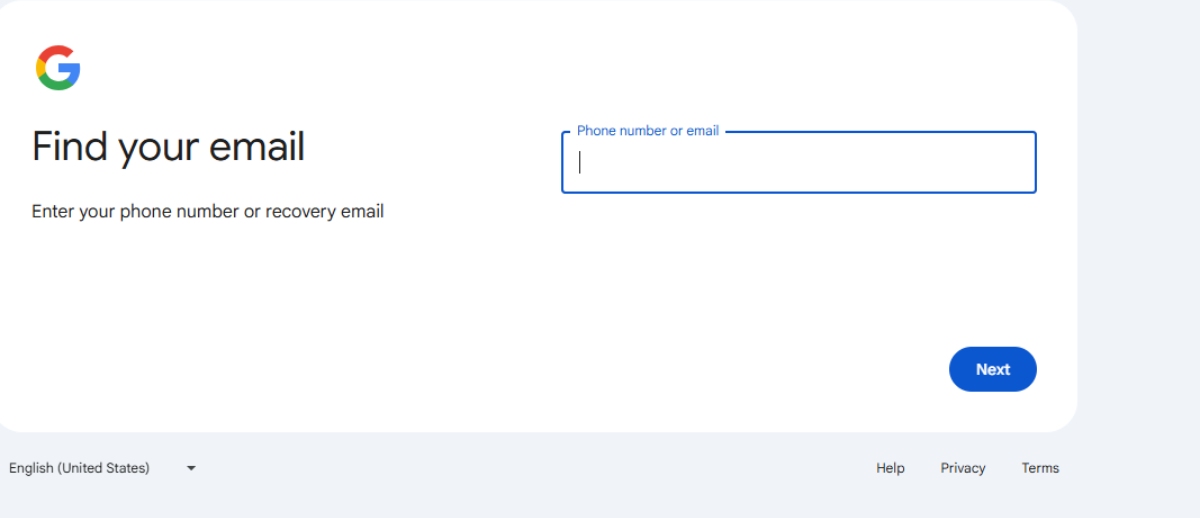
2. Enter Your Recovery Email or Phone Number
You will then see a text box where you’re required to enter a recovery email or phone number. Input any recovery email address or phone number you may have linked to your Google account.
Once you enter the phone number or email, click next.
3. Enter Your First and Last Name
Next, you’ll be asked for your first and last name. Make sure to type the name exactly as you used when creating the Gmail account.
Enter the name in the appropriate text boxes and click Next.
4. Send Verification Code
Google will now send a verification code to the recovery email/number you provided.
If you used a recovery email, check its inbox for the verification code, and if it’s a phone, check your messages.
5. Enter the Verification Code
Received the code? Immediately enter it in the text box to proceed.
6. Choose an Account
Google will then show you a list of accounts associated with the recovery email or phone number. This happens mostly when your information is linked to multiple accounts. Hence, the list is shown so that you can select the account that you wish to recover.
7. Enter Your Password
I am assuming you already remember the password in this scenario. So, enter that password in the text box and then click next. If not, proceed to recover the password.
Google will need to verify it’s you who requires access to the account, especially when the two-step verification is turned on. Hence, the hassle of Google account recovery.
How to Recover a Google Account if You Forgot Your Password
On the flip side, there are also scenarios where you remember your email address but not the password (which is the most common case).
So, if you are also one of those who have the email address intact but the password has slipped from the brain, then worry not, as everything has a solution.
Quick Note: Remember that this method will only work if you remember the email address.
Here is what needs to be done:
1. Go to Google’s Account Recovery Page
First and foremost, you will need to visit the Account Recovery page.
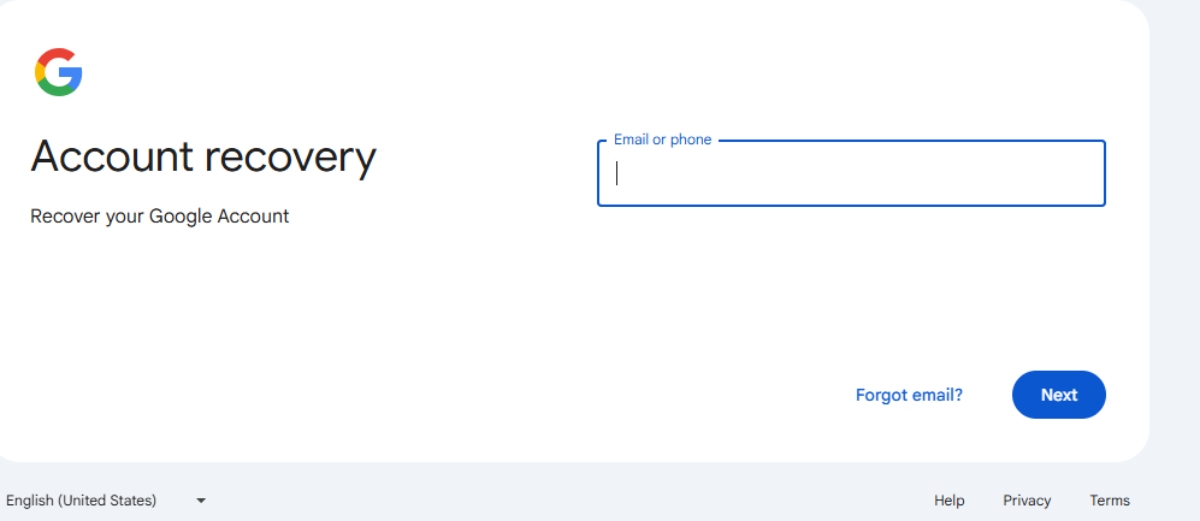
2. Enter Your Email Address
Type in the Gmail account you’re trying to access. Make sure you still have access to this Gmail account associated with the account you’re trying to recover and can open the inbox.
3. Enter the Last Password You Remember
Even if it’s an old one, Google will use it to verify your identity, and hence it will ask you for the last password you remember. Even if you have the slightest vague idea of the password, enter it in the section provided.
Google will then send a prompt to your registered device, asking you to verify it’s you. Open it and tap, Yes, it’s me.
If you can’t remember your past password, use the next method.
4. Click On “Try Another Way”
If the last known password doesn’t work or you can’t remember it, choose this option. This will be shown on the same Account Recovery Page in the bottom left corner.
After this, Google will send a prompt to the registered phone for verification. Here, too, you will need to tap on Yes, it’s me.
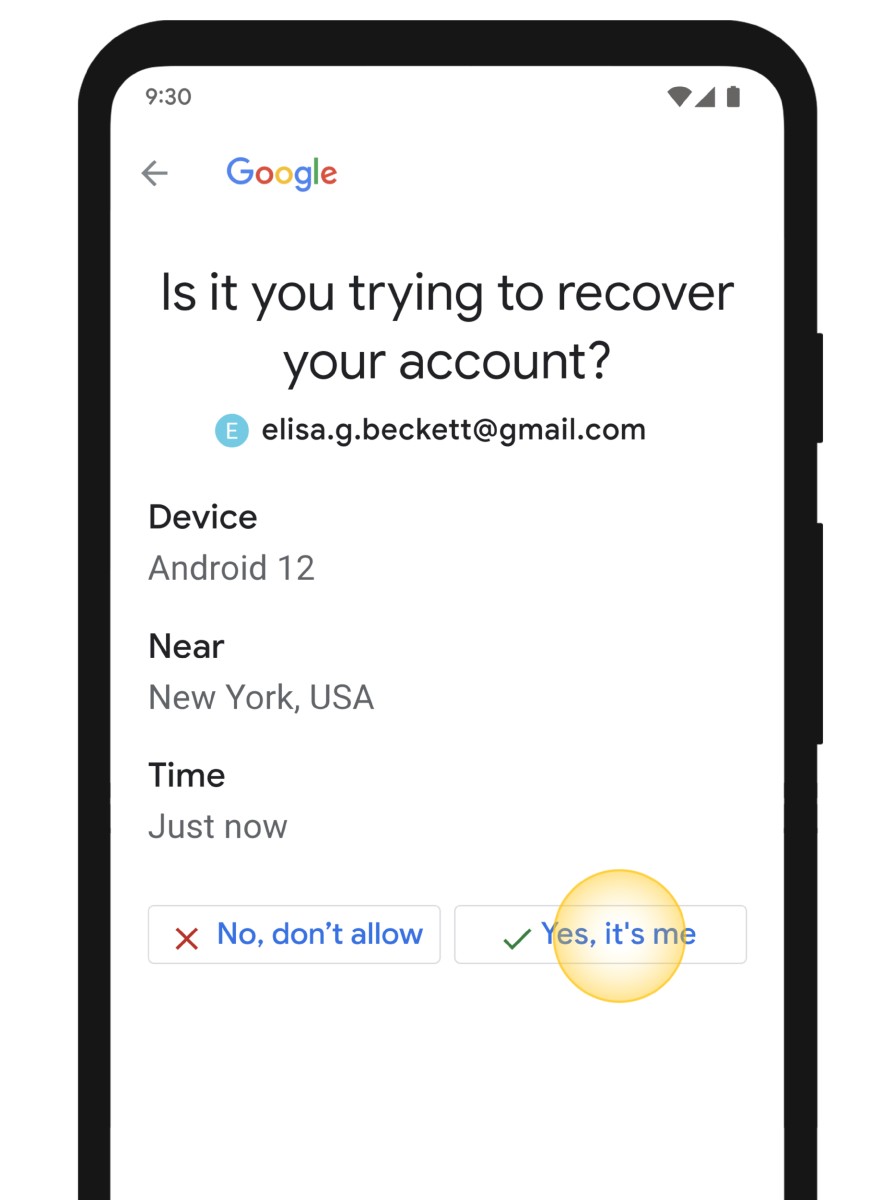
There are a few ways Google uses prompts and codes in the recovery process, including:
- Sending a code to your recovery email or phone number
- Asking for a code from your Authenticator app
- Sending a prompt directly to your device
If you didn’t register a device to receive prompts from Google, try the next method.
5. Click on “Try Another Way” Again
You may need to do this a few times to unlock other recovery options like phone verification or backup email.
Click it if you are unable to check your phone for the code, and click on Try another way again, then Google will ask you if it should send a verification code to your registered phone number. If you are ok with that, then click send.
Retrieve the code from your messages, enter it in the textbox, and click next.
But if you don’t have a registered number, there’s one more method you can try.
6. Click On “Try Another Way” For The Last Time
This is a very rare occasion, but there are times when one doesn’t have a registered phone number, or you didn’t enable two-step verification. In this case, you will need to click “Try another way” again.
Eventually, Google will present the final set of options for recovery, which could include answering security questions or confirming recent activity.
Google will then take 72 hours to verify who you are and then send you a password reset link if everything checks out.
How to Recover Gmail Password Without Phone Number and Recovery Email
If you’ve lost both your recovery email and phone number, don’t panic, as there are still a few methods left.
If possible, try the following to make recovery easier:
- Use a computer, phone, or tablet you’ve previously used to sign into your account.
- Use the same browser that you usually do, like Chrome or Safari.
- Be in a location where you usually sign in, like at home or at work.
1. Account Recovery Form:
When all else fails, Google allows you to fill out a detailed recovery form. This is your chance to provide as much information as possible about your account (like creation date, frequently emailed contacts, labels, etc.).
2. Verification From a Trusted Device or Location:
If you’ve used your account regularly on a device (like your laptop or phone), try logging in from there. Google often uses familiar locations and devices as verification tools.
3. No Other Options:
Unfortunately, if you can’t access any recovery methods and Google’s verification steps don’t recognise your answers, it may not be possible to recover that specific account. In that case, you may have to create a new Gmail account.
For this, you will need to follow these steps:
- Go to the Create a Google account page.
- Then, choose a new username. Remember that usernames can’t be recycled, so you will need to create a new email address with at least slight variations.
- Then you will need to create a strong password with the instructions provided.
- Lastly, make sure to add recovery options again so you don’t have to go through a similar situation like this in the future.
How to Recover a Google Account If It Is Hacked
There might be a major chance that it’s neither about the password nor the email address, but about someone else using your account. In the case of unfamiliar activities or hacking of an account, you need to follow these steps:
1. Sign in to Your Google Account
If you want to secure your account, first sign in to the account from the sign-in page. If you are unable to do that, then go to the account recovery page and answer the questions as best you can.
Use the account recovery page if:
- Someone changed your account info, like your password or recovery phone number.
- Someone deleted your account.
- You can’t sign in for another reason.
2. Review Activity & Help Secure Your Hacked Google Account
Ensure that you are well aware of the recent activity.
- To do that, first go to your Google account and then tap Security & sign-in.
- After this, select “Review security events” in the “Recent security events” panel. This will allow you to check for any suspicious activity that you don’t recognise.
- If you find an activity that didn’t come from you, then select “No, it wasn’t me.” Then, follow the steps on the screen to help secure your account. If you think someone else is signed in to your Google Account, change your password immediately.
- If you did the activity, select “Yes.”
Final Verdict
Recovering your Gmail account can be simple or slightly tricky, depending on how well you remember your recovery details.
The key is patience and persistence. Use the recovery tools wisely, and make sure to keep your recovery options updated going forward (like adding a phone number or secondary email). Google’s robust systems and AI overviews are there to assist you. Just follow the right steps and keep calm.
And finally, one last tip is that once you regain access, go to your Google Account settings and double-check your recovery methods so this doesn’t happen again! Hopefully, you now know how to recover a Gmail account no matter what the scenario is.
Frequently Asked Questions (FAQ’s)
If there is still any confusion in Google account recovery, these frequently asked questions will clear the air.
Q: How Can I Recover My Old Gmail Account?
Ans: If you want to recover your old Gmail account, head over to Google’s Account Recovery page as stated above and follow the on‑screen steps to confirm your identity. You might be asked for details like your last remembered password, your recovery email, or your phone number.
If you can’t remember your email address, no worries, as Google’s Find My Email page can help you track it down.
Q: How Do I Contact Gmail to Get My Old Account Back?
Ans: To recover your Google Account, visit Google’s Account Recovery page. Enter your email address, follow the on‑screen instructions, and provide any information needed to verify your identity.
If you need extra help, you can also reach out to Google Support at 1‑855‑524‑5836.
Q: How Do I Recover My Deleted Gmail Account?
If you’ve accidentally deleted your Gmail account, you may still have a chance to get it back. Go to Google’s Account Recovery page, as provided above and enter your Gmail address. If it was deleted recently, Google might let you restore it after you confirm your identity using security questions, your recovery email, or your phone number.
However, if too much time has passed since deletion, the account may no longer be recoverable.
Stay tuned to Brandsynario for the latest news and updates.