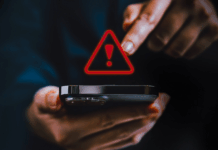AirPods are one of the most convenient gadgets to enhance work efficiency or just listen to music on the go. While they are supposed to work seamlessly with your iOS devices, a few issues can result in glitches now and then. While getting a new pair might be tempting, looking out for troubleshooting tips and tricks should be prioritised.
So if your AirPods keep disconnecting, here are a few things you can do to make your AirPods work again.
1. Disconnect & Reconnect
If your AirPods are lagging and you are facing connection issues, one thing you can do is disconnect and reconnect them with your iOS devices. Just put your AirPods or AirPods Max in the Charging Case or Smart Case, wait for a few seconds, and then take them out again to reconnect them. You can also switch Bluetooth off on your phone, wait 15 seconds and turn it back on. You’ll hopefully hear a chime in your Airpods, notifying you they are connected.
2. Clean The Airpods
In certain instances, the dirt, earwax, or moisture buildup in the AirPods can also cause Bluetooth distortion leading to connectivity issues. The only way to solve the problem is to clean the AirPods with alcohol and a cotton swab. Dip the cotton bud in alcohol and rub it onto the earpiece. Use the cotton swab to get into all of the crevices of the devices. The loose debris can be removed with a clean cloth. Once the debris is removed the process is to clear our leftover debris.

3. Reset Airpods
A range of issues including random disconnections, and lack of prompt charging can start to develop over time. One way to kick-start your AirPods is to reset them. Open Settings> AirPods, scroll down to the bottom of the menu and tap Disconnect. From here, close the case, wait 15 seconds, and then re-open it to connect again. Resetting the AirPods can remove any paired device history. This will effectively reset them back to factory settings so that your device is the first to pair with them.
Read More: A Bumpy Start For iPhone 14 Users? Apple Confirms New Problems
4. Install Updates
Installing updates has been the way to solve problems in the AirPods ever since their launch. If your AirPods have a software-related problem, updating the version can help. Open Settings and go to Software Update. If an update is available, install it. The AirPods automatically update when they’re charging and near your iPhone.
5. Disable Automatic Ear Detection
Automatic Ear Detection is a feature that automatically detects when your AirPods are in your ears. However, it can also cause the audio to disconnect, especially if you tend to fidget with the left or the right AirPod while wearing them. If your AirPods don’t stay connected to your iPhone, turning off Automatic Ear Detection can help.
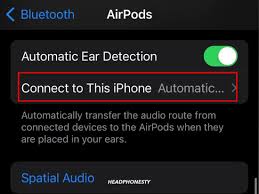
Read More: Edit & Unsend iMessages – Here’s What You Need To Know
6. Avoid Wireless Interference
Wireless interference can also prevent your AirPods from working correctly. Identifying and eliminating common sources of interference around you—such as poorly shielded power cables, microwave ovens, and wireless speakers can solve the problem.
7. Unpair other Bluetooth Devices
Another issue is having potential interference and conflicts with other Bluetooth devices you might have connected, such as your Apple Watch Series 8. If that is the case, disconnect and reconnect them. Open the Watch app, tap All Watches in the top left, hit the i next to the watch you want to disconnect and then select Unpair Apple Watch.
8. Turn off Your Phone’s Wi-Fi
Although Apple doesn’t publicly acknowledge this bug it does seem that having Wi-Fi can interfere with your AirPods’ connectivity. Simply turn off the Wi-Fi and try connecting them again.
9. Update AirPods Firmware
You might have updated your IOS but still facing trouble with your AirPods because your AirPods Firmware might not be updated to the latest version. To ensure it is, you need connect your AirPods to your iPhone, go to Setting> General>About>AirPods. Compare the firmware version to the latest release on Apple’s support page. If both versions are differenr, your AirPods’ firmware is outdated. Thankfully, the fix is quite simple. Just place the AirPods in the charging case, connect them to your phone and wait about 30 minutes for the AirPods to download and install the latest firmware.
10. Check Audio Device Setting
If you often play audio on an external device, you should ensure you’ve switched back to the AirPods as the preferred audio output. If you don’t, your iPhone will automatically connect to a wireless speaker instead of the AirPods. Its a small mistake but quite common when it come to connecting AirPods.
If your AirPods keep disconnecting, try the tips above, and your problems will eventually get sorted
Stay tuned to Brandsynario for the latest news and updates.