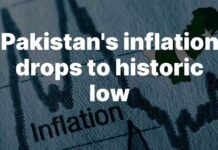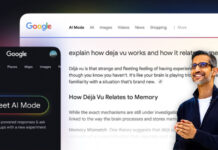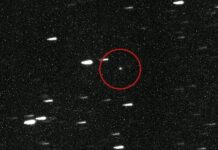New iPhone 14, iPhone 14 Pro, and iPhone 14 Pro Max users are running into a variety of issues. Some of these problems are actual bugs and others are a matter of people getting used to iOS 16 and their new iPhones.
iPhone 14, iPhone 14 Pro, and iPhone 14 Pro Max users are complaining about Bluetooth problems, Wi-Fi issues, and performance issues. Meanwhile, Apple has also confirmed that iMessage and FaceTime might not complete the activation on iPhone 14 and iPhone 14 Pro”. The company has acknowledged that issues may still occur, even after updating to iOS 16.0.1.
Apple Documents Problems With iPhone and iOS

In a memo seen by MacRumors, Apple says that “there is a known issue for iOS 16 that may impact device activations on open Wi-Fi networks.” To resolve the issue, Apple says customers should select connect to Mac or to a PC with iTunes in the initial iOS onboarding process when prompted to connect to a Wi-Fi network and then return to the previous screen and try again on Wi-Fi until the activation goes through successfully.
Apple noted in the memo there are no current official fixes and that support staff must not create a repair for the issue. Unfortunately, the bug is untimely, as customers worldwide begin receiving their iPhone 14, iPhone 14 Pro, and iPhone 14 Pro Max pre-orders.

For new iPhone 14 customers, there is an available iOS 16.0.1 update that fixes an issue with activation and migration during setup. If you’re facing issues activating your iPhone 14 out of the box, you may need to restore it with a Mac or PC to iOS 16.0.1 to fix the bug and fully activate your new iPhone.
In a support document, Apple tells new iPhone 14 and iPhone 14 Pro customers that “iMessage and FaceTime might not complete activation” until they’ve updated their new iPhones to iOS 16.0.1.
How To Solve The Problem
Experts have advised owners of older iPhones to opt for iOS 15.7 rather than iOS 16. Meanwhile, Apple is suggesting backup steps if you’re having issues after updating. You can go through the following steps to solve the problem.
- In the Settings app, tap ‘Cellular’.
- Make sure that your phone line is turned on. If you use multiple SIMs, make sure that the phone number you want to use is selected and turned on.
- In the Settings app, tap ‘Messages’. Then tap ‘Send & Receive’.Tap the phone number that you want to use with Messages.
- Go back in the Settings app, and tap ‘FaceTime’.
- Tap the phone number that you want to use with FaceTime.
Stay tuned to Brandsynario for the latest news and updates.