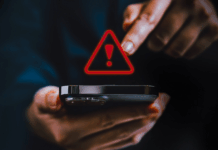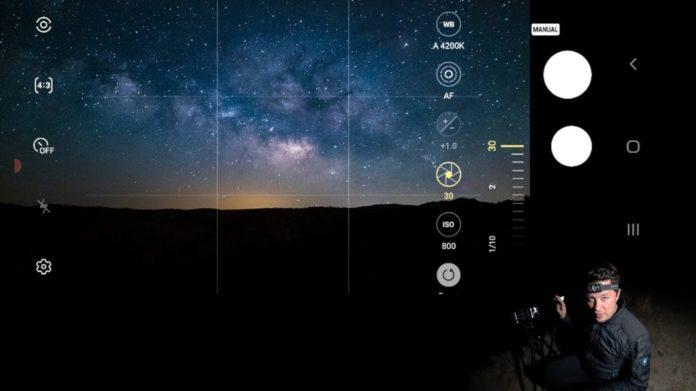Astrophotography is a specialized form of photography that allows you to capture stunning images of the night sky. With the advancement of technology, astrophotography is now accessible to anyone who owns a Samsung Galaxy smartphone with astrophotography mode. In this article, we’ll show you how to use astrophotography mode on Samsung Galaxy and help you shoot for the stars.
What is Astrophotography Mode?
Astrophotography mode is a camera feature on Samsung Galaxy that uses advanced computational photography techniques to capture clear and detailed images of the night sky. It works by taking a series of long-exposure shots, stacking them together, and removing any noise or graininess to produce a single high-quality image.

The mode is designed to automatically adjust the camera settings for optimal performance in low-light conditions, such as when you are photographing stars or the Milky Way. It also allows you to manually adjust settings such as exposure time, ISO, and focus to get the desired effect.
How to Use Astrophotography Mode on Samsung Galaxy
Using astrophotography mode on Samsung Galaxy is a straightforward process that requires no additional equipment or technical expertise. Here’s a step-by-step guide:
Find a dark location: The first step to capturing stunning astrophotography images is to find a location that is away from any light pollution. This could be a remote rural area, a national park, or even your backyard if it’s far enough from the city.
Set up your tripod: Once you have found a suitable location, set up your tripod to stabilize your phone and avoid any blur or shake. A stable surface or a makeshift tripod can also work if you don’t have a tripod.

Open the camera app: Open the camera app on your Samsung Galaxy and swipe left until you see the ‘Night’ mode.
Enable astrophotography mode: Tap the ‘Astrophotography’ button on the top of the screen. The mode will automatically detect if the environment is dark enough for astrophotography.
Frame your shot: Use the viewfinder to frame your shot and adjust the exposure time, ISO, and focus as needed. Samsung Galaxy’s astrophotography mode supports exposure times up to 30 seconds, which is sufficient for capturing detailed images of the night sky.
Capture your shot: Once you have framed your shot and set the camera settings, press the shutter button and wait for the camera to capture multiple images. The mode will automatically stack the images together and remove any noise or graininess to produce a single high-quality image.
Tips for Capturing Stunning Astrophotography Images
Capturing stunning astrophotography images requires some practice and experimentation. Here are some tips to help you get started:
Use a remote shutter release: A remote shutter release will help you avoid any camera shake or blur that could ruin your shot. You can also use the timer function on your camera app if you don’t have a remote shutter release.
Adjust your white balance: Adjusting your white balance can help you achieve more accurate and natural-looking colors in your astrophotography images.
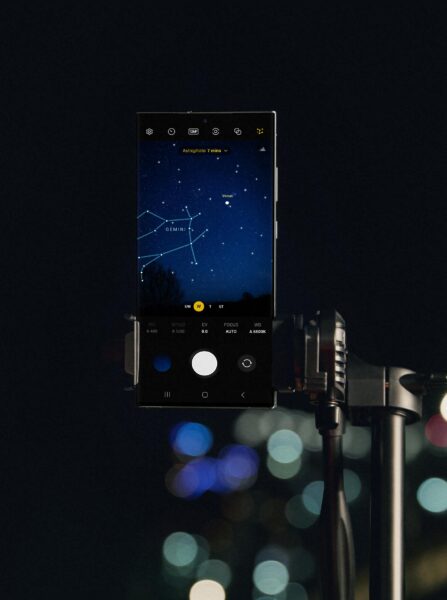
Experiment with different compositions: Don’t be afraid to experiment with different compositions and angles to capture unique and stunning astrophotography images.
Use a star tracker: If you are serious about astrophotography, investing in a star tracker can help you capture even more detailed and stunning images of the night sky.
Astrophotography mode on Samsung Galaxy is a powerful tool that can help you capture stunning images of the night sky. With some practice and experimentation, you can take your astrophotography skills to the next level and shoot for the stars. So go ahead, grab your Samsung Galaxy and start exploring the beauty of this mode.
Stay tuned to Brandsynario for the latest news and updates.