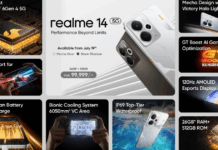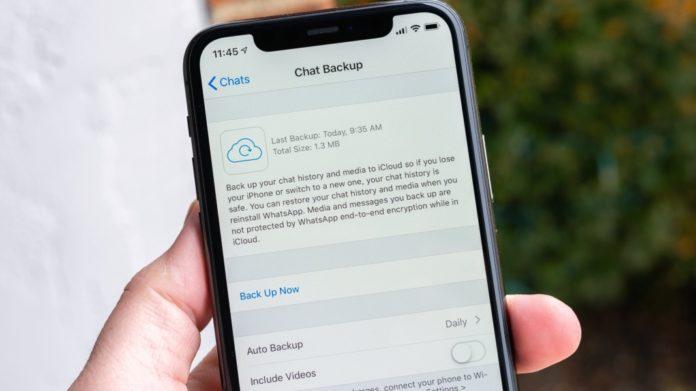WhatsApp is one of the most popular messaging apps worldwide, with over two billion active users. Many people rely on this app to stay connected with their friends, family, and colleagues. If you are switching to a new iPhone and want to transfer your WhatsApp chats without using iCloud, you’re in luck. With the new feature, you can easily transfer your WhatsApp chats from iPhone to iPhone without any hassle. In this article, we will guide you on how to transfer WhatsApp chats from iPhone to another without using iCloud.
Make sure to have the latest version of WhatsApp on both devices
Once you have installed WhatsApp on both devices, open the app on your old iPhone and go to Settings > Chats > Chat Backup. Here, you can choose to manually back up your chat history or set up automatic backups. It is recommended to back up your chats before transferring them to your new iPhone.
Next, you need to connect both iPhones to a computer using USB cables. Make sure that you have the latest version of iTunes installed on your computer. Open iTunes and select the old iPhone from the device list.
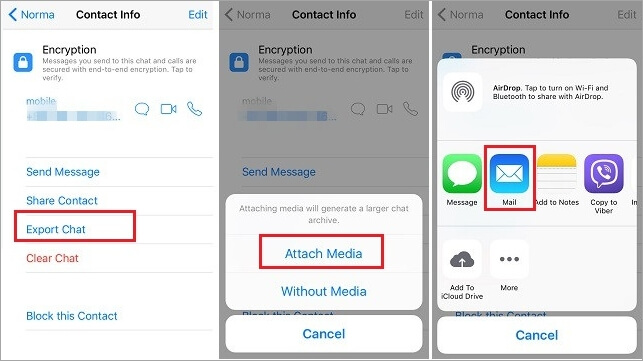
In the iTunes window, click on the “Back Up Now” button to create a backup of your old iPhone. This backup will include your WhatsApp chats and other data.
Once the backup is complete, disconnect your old iPhone from the computer and connect your new iPhone. Select the new iPhone from the device list in iTunes.
In the iTunes window, click on the “Restore Backup” button and select the backup file that you created earlier. This will transfer all your data, including your WhatsApp chats, from the old iPhone to the new one.
You”re almost done
After the restore is complete, disconnect your new iPhone from the computer and open WhatsApp. Verify your phone number and follow the on-screen instructions to set up your account. WhatsApp will automatically detect the backup and prompt you to restore your chat history. Tap on the “Restore” button to transfer your chats to your new iPhone.
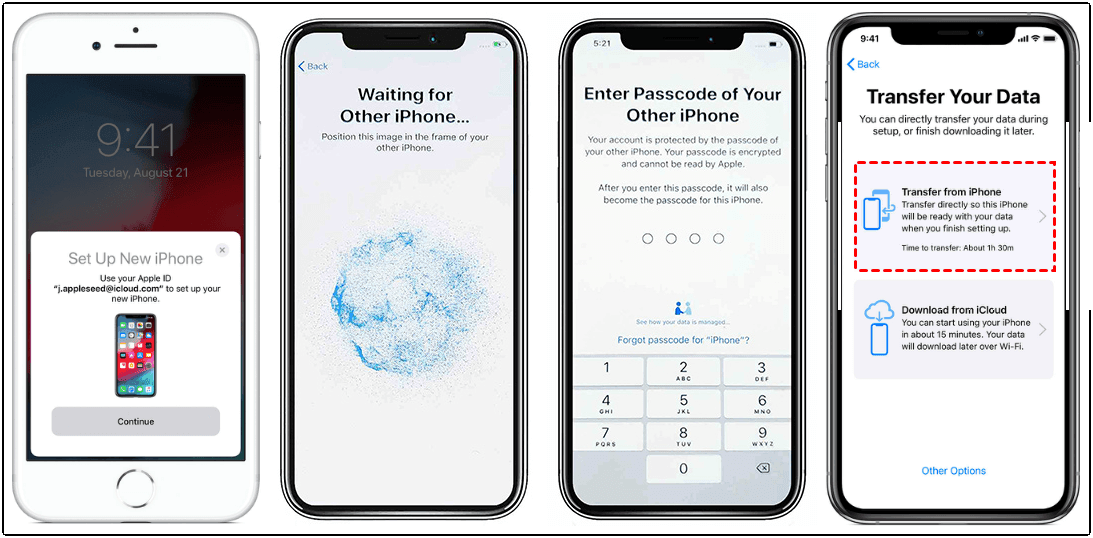
It is important to note that this method only works if both iPhones are running the same version of iOS. If your old iPhone is running an older version of iOS, you need to update it before creating a backup.
Transferring WhatsApp chats from iPhone to another without using iCloud is now possible with the new feature introduced by WhatsApp. By following the steps mentioned above, you can easily transfer your chat history from your old iPhone to your new one. It is always recommended to create a backup before transferring your data to ensure that you don’t lose any important information. With this new feature, switching to a new iPhone has become a lot easier for WhatsApp users.