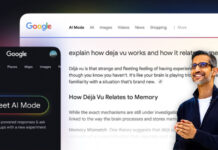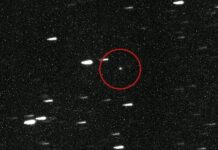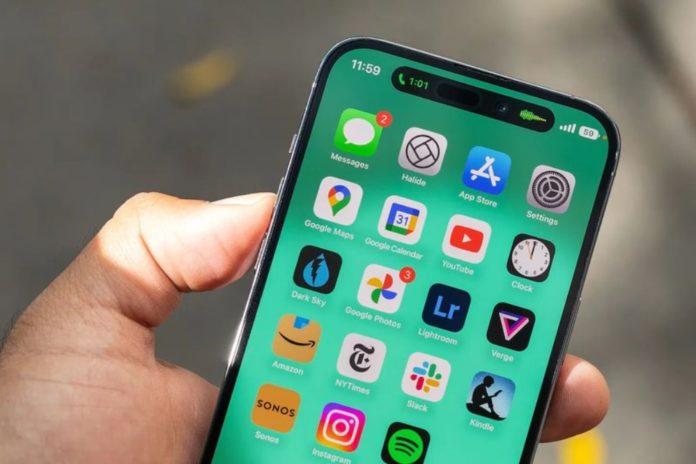In today’s world, staying connected to the internet has become an essential part of our daily lives. Whether it’s for work, entertainment, or communication, we rely on our smartphones to keep us connected to the internet. However, to connect to a Wi-Fi network, we need to enter a password. And if you forget your Wi-Fi password, it can be frustrating, especially if you want to connect a new device to the network.
If you are an iPhone user, there is good news for you. The latest iOS 16 update has introduced a new feature that can help you find your Wi-Fi password without any hassle.
Step 1: Check Your iCloud Keychain
The first step to finding your Wi-Fi password is to check your iCloud Keychain. iCloud Keychain is a built-in password manager that stores your Wi-Fi passwords, credit card details, and other sensitive information across your Apple devices. If you have already saved your Wi-Fi password to iCloud Keychain, you can easily retrieve it.
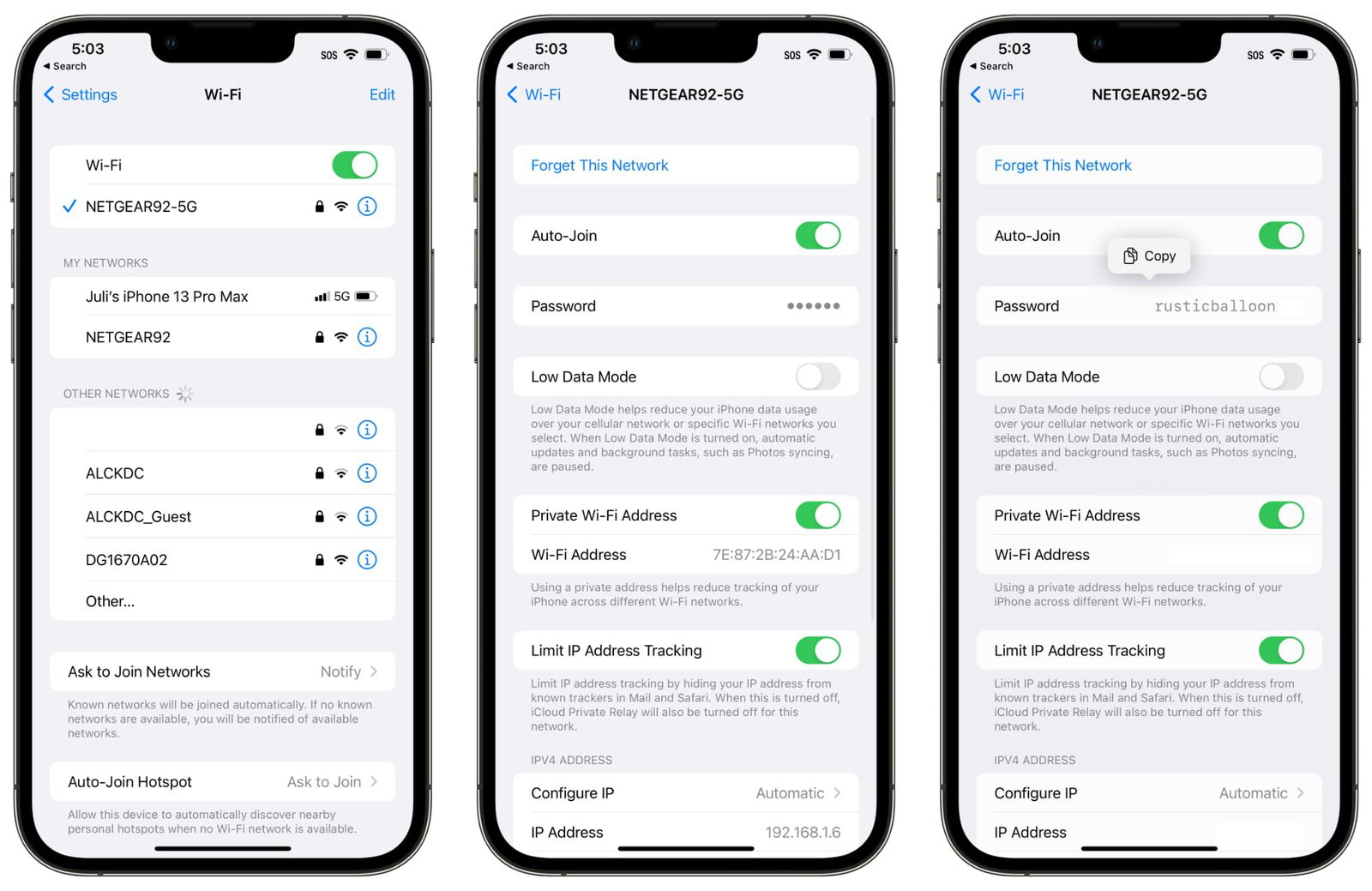
To check your Wi-Fi password using iCloud Keychain, follow these steps:
- Go to “Settings” on your iPhone and tap on your Apple ID.
- Select “Keychain” and toggle on “iCloud Keychain.”
- Enter your Apple ID password to turn on iCloud Keychain.
- Go to “Passwords” and search for the Wi-Fi network name you want to retrieve the password for.
- Tap on the network name, and the password will be displayed.
Step 2: Use the iOS 16 Trick
If you have not saved your Wi-Fi password to iCloud Keychain, you can still retrieve it using the iOS 16 trick. This trick works by using the QR code generated by your iPhone to connect to the Wi-Fi network. Here are the steps to follow:
- Go to “Settings” on your iPhone and select “Wi-Fi.”
- Tap on the Wi-Fi network name you want to retrieve the password for.
- You will see a QR code displayed on your iPhone screen. If the QR code is not displayed, tap on the “i” icon next to the network name.
- Open the camera app on another device, such as an iPad or another iPhone, and scan the QR code.
- A notification will appear on the other device with the Wi-Fi password. Tap on “Join” to connect to the network.
Step 3: Use a Third-Party App
If you are unable to find your Wi-Fi password using the above methods, you can also use a third-party app. There are many password manager apps available on the App Store that can help you retrieve your Wi-Fi password. Some popular options include LastPass, 1Password, and Dashlane.

To use a password manager app to find your Wi-Fi password, you need to install the app on your iPhone and create an account. Once you have created an account, you can use the app to retrieve your Wi-Fi password.
Forgetting your Wi-Fi password can be a frustrating experience, but with the latest iOS 16 update, finding your Wi-Fi password has become easier than ever before. Whether you have saved your password to iCloud Keychain or not, you can retrieve it using the iOS 16 trick or a third-party password manager app. So the next time you forget your Wi-Fi password, don’t worry, follow the steps above, and you’ll be back online in no time!