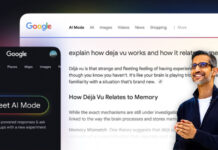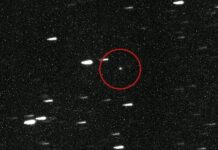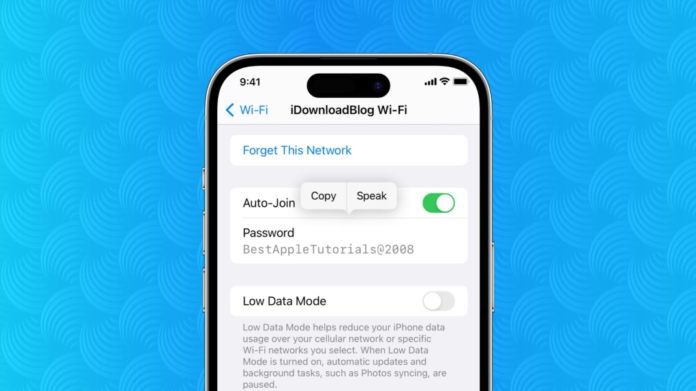Knowing how to find the saved WiFi password on your iPhone can be a lifesaver in various situations. While your iPhone conveniently stores passwords for WiFi networks you frequently use, there are times when having access to these passwords becomes crucial. Whether you need to reconnect to a network, share the password with someone, or troubleshoot connectivity issues, knowing where to locate these saved passwords is essential. In this guide, we’ll explore different methods to access WiFi passwords stored on your iPhone.
1. Start by Finding Your iOS Version:
The ease of accessing WiFi passwords on your iPhone depends on the iOS version you’re using. To check your iOS version, go to Settings > About, and look for “iOS version.” If your iPhone runs on iOS 16 or above, you can easily access WiFi passwords for your current and previously connected networks directly through your device.
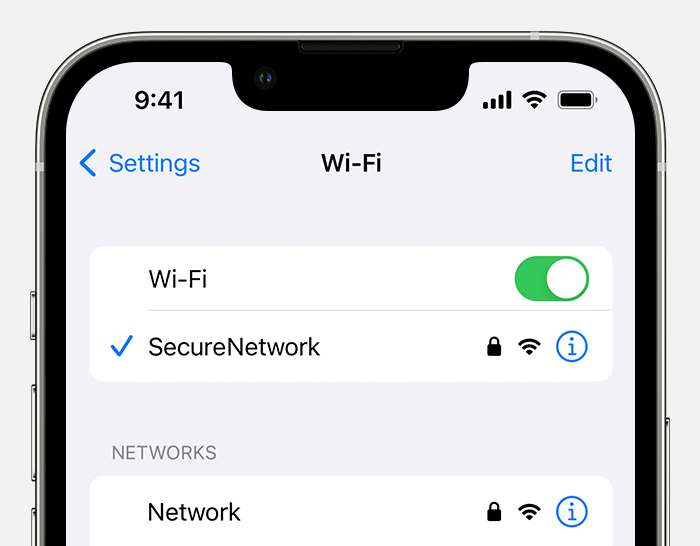
2. Finding a WiFi Password on a Currently Connected Network:
- Open the Settings app and tap on WiFi.
- Locate the network your iPhone is currently connected to (marked with a blue checkmark) and tap the “i” button next to its name.
- Enter your passcode or use facial recognition if prompted.
- You’ll find the password in the Password field. You can also copy it for sharing.
3. Finding WiFi Passwords for Previously Connected Networks:
- Open the Settings app and tap on WiFi.
- Tap the Edit button in the upper right corner and authenticate with your passcode or facial recognition.
- In the Edit menu, you’ll see a list of previously connected WiFi networks. Tap the “i” button next to the network you want and click on the Password field to reveal the password. You can also copy it for sharing.
4. Finding a WiFi Password Using Router Settings (for older iPhones):
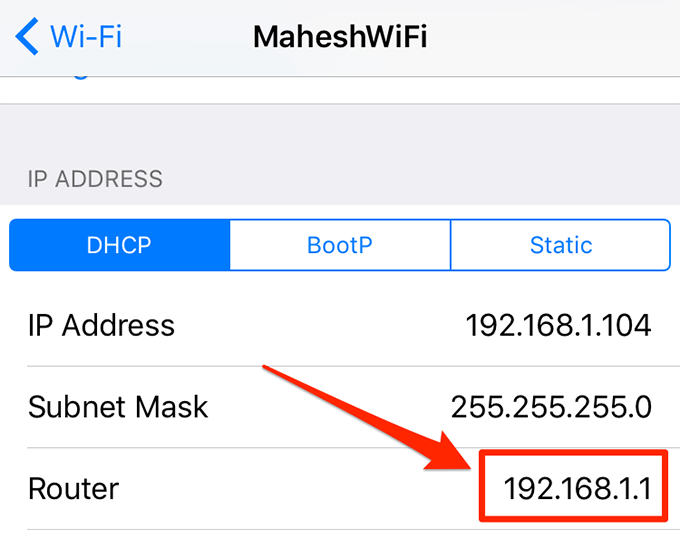
- Open the Settings app and tap on WiFi.
- Tap the “i” button next to the network you want.
- Scroll down to find the Router IP address and copy it.
- Open a browser app and paste the IP address into the address bar.
- Enter the router’s administrative username and password to access its settings, including the network password.
It’s important to note that accessing WiFi passwords through router settings requires being connected to the network and knowing the router’s login credentials.
Stay tuned to Brandsynario for the latest news and updates.