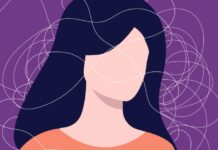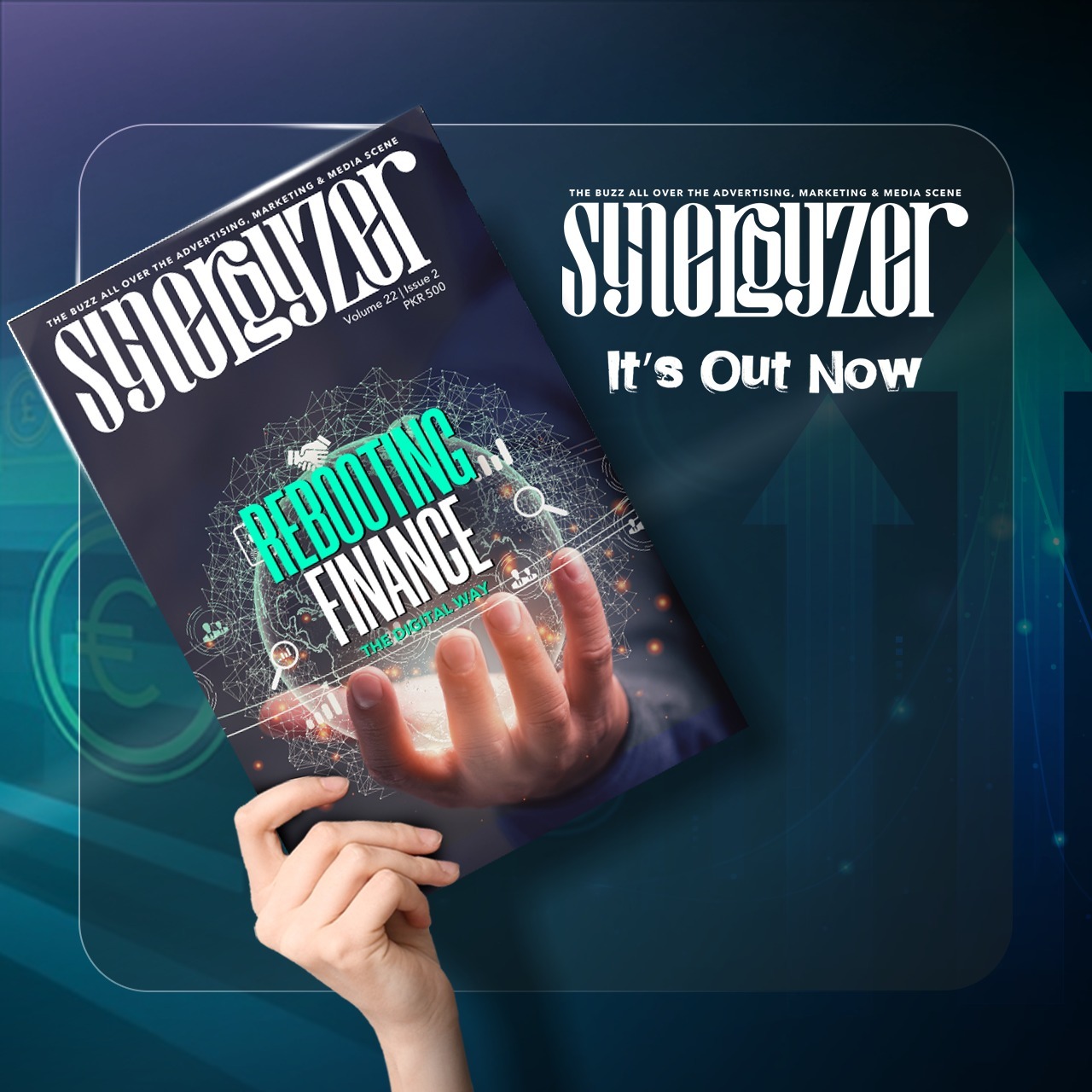There’s no doubt that Android phones are a remarkable piece of technology. Since they all run on the same operating system, there’s plenty of room for experimentation; you can do so much with them.
As someone who’s been using Android for a while, here are some Android tips I wish I knew sooner.
1. Use Digital Wellbeing Features
It’s not the healthiest thing in the world to stay up all night texting and doomscrolling. Android’s Digital Wellbeing features help you manage screen time, set app timers, and even enable “Focus Mode” to pause distracting apps.
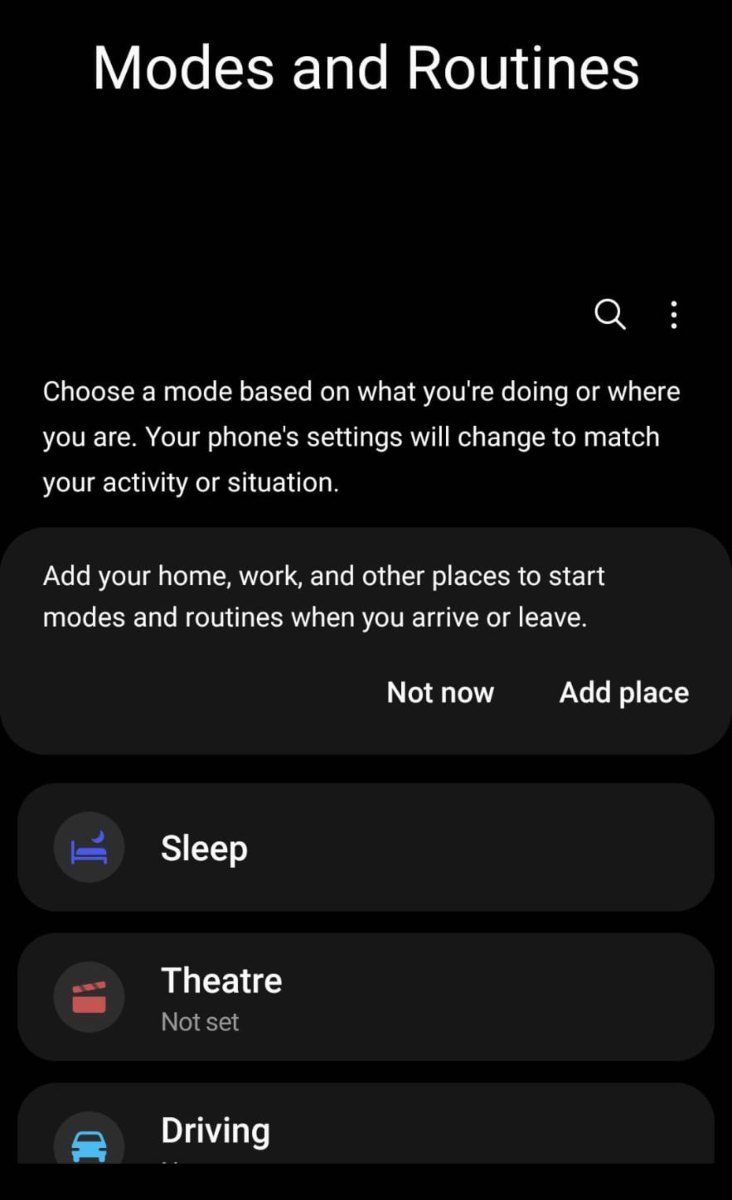
Android’s Bedtime mode is also part of Google’s Digital Wellbeing initiative. It not only silences your phone at a set time but also switches the screen to grayscale. You can also enable Dark Theme during Bedtime mode or simply dim the screen to create a more restful environment.
Need a little extra time? Just use the “Pause” option from the dropdown menu. Finally, using Work Profile hides all those productivity apps when it’s time to relax.
It’s a great way to strike a balance between being online and present in real life.
2. Set Up the Your Phone App on a Windows PC
With the Phone Link app (formerly Your Phone) on Windows, you can mirror your Android screen, reply to texts, view photos, and even take calls right from your computer. All you need is a Microsoft account and a few minutes to set it up.
The easiest way to get started is from your PC. Just go to Settings > Phone > Add a Phone, and you’re all set. You’ll be able to make calls, send texts, and instantly view and use photos from your phone right on your computer.
3. Install Android Apps from the Web
Don’t want to open the Play Store on your phone every time? Head over to the Google Play website on your desktop, sign in with your Google account, and install apps directly to your phone remotely. If you have multiple Android devices linked to that account, just pick the installation destination.
Super handy when multitasking!
4. Install Apps from Other Sources
One of Android’s distinctly open features is that you’re not restricted to using one company’s app store.
Want to try an app that’s not available on the Play Store? You can enable “Install Unknown Apps” in settings. This will allow you to download apps from Amazon’s app store, your phone maker’s app store, or even download the app and install it as an APK (the extension for an Android Application Package file).
Just remember to download apps only from trusted sources to keep your phone secure. I would recommend that you do a bit of research first. After installing the app you need, it’s a good idea to turn off the Install Unknown Apps setting for that source, just to be safe.
5. Customise Message Notifications
You don’t need to be interrupted by every ping and ding. Android lets you tweak notification settings per app. This will allow you to mute group chats but still get alerts from your bank or work apps.
Android lets you choose message notifications so that some contacts are more prominent, and conversations stay together.
6. Add Widgets and Customise Home
Make your home screen truly yours. Long-press on your screen to add widgets like weather, calendar, or even Google Keep notes. You can also resize or move them around to create a setup that works for you.
Here’s how to do it: Long-press on the Home screen, tap Widgets, and then choose from the options available through your installed apps.
Long-pressing the Home screen also gives you additional customisation options, like removing the Google Feed page on the left or disabling Home screen rotation.
7. Beef Up Storage
A major advantage of Android over iPhones is that some phone models let you increase storage with a microSD card. Not only does this let you store more media and apps on your phone, but it also offers a way to transfer large amounts of file data between your phone and other devices.
Use Android’s Storage Manager to remove old photos, unused apps, and junk files. Or back up your media to Google Photos and free up space with one tap.
Another way to do this is through an external USB storage drive. You can plug some Android phones into an external USB storage drive and browse its files. If your phone has a USB-C port, you can simply plug in a USB flash memory drive with a Type-C connection.
8. Install Antivirus
Since Android is far more open than iOS, it’s also more open to malware attacks. Android has built-in security, but installing a reliable antivirus app like Bitdefender, Norton, or Avast can give you an extra layer of protection, especially if you install apps from third-party sources.
These tools help protect your phone by blocking harmful apps and running regular malware scans. They also prevent thieves from gaining access by simply swapping the SIM card. Some even offer built-in VPN protection for added security.
9. Double-Tap the Power Button to Open the Camera
Capture moments faster by enabling the double-tap power button shortcut to open the camera instantly, even from a locked screen. Most Android phones let you quickly launch the camera by double-tapping the power button, which is perfect for capturing spontaneous moments.
You can also use the volume buttons to focus and snap a photo, or long-press either one to start recording a video instantly. You’ll never miss a moment again!
10. Use Screen Pinning
Handing your phone to someone else, but don’t want them snooping around? Screen pinning lets you lock them into one app. Just enable it in security settings, then pin the app before passing your phone.
If this isn’t enabled by default, you can turn it on in the Security menu. To pin an app, tap its icon in the multitasking view and select Pin. This prevents the user from switching apps, and you can require your phone’s PIN to unpin it for added security.
Bonus Tip: In the app switching view, tapping the app icon also gives you options to split the screen, pause notifications, or view app info.
11. Record Screen Activity
Whether you’re creating a tutorial or saving a funny moment, Android’s built-in screen recorder (available on most recent versions) lets you capture everything happening on your screen, including internal audio.
It’s simple to use: You just pull down the top shade and choose Screen Record > Start Recording. You get choices for showing touch points and recording audio or not. To stop recording, pull down the shade again and tap the big red bar.
12. Use Developer Options
If you’re feeling a bit techy, unlock the Developer Options. To enable this, go to Settings > About Phone, scroll down to Build number, and tap it seven times. This unlocks Developer Options, which you’ll find under Settings > System > Advanced.
From there, you can enable screen tap indicators, tweak Bluetooth device settings, set USB connection preferences, and access many other advanced features geared toward developers.
13. Turn on Find My Device
Enable Find My Device in your settings and link it to your Google account. Not only that, but these Find My services also let you disable the phone, wipe it, and play a sound on it.
You can then locate, lock, or erase your phone remotely if it ever goes missing. Total peace of mind.
14. Use Battery Saver Mode
When you’re low on battery and nowhere near a charger, turn on Battery Saver mode. It limits background activity and reduces performance to extend your phone’s life just long enough to get you home.
Not only can you enable Battery Saver mode and have it automatically turn off when the phone is charged, but you can also use the Adaptive Battery feature, which extends battery life based on your usage patterns.
15. Update Frequently
Always install software updates when available. These updates often fix bugs, improve performance, and add new features. Set your phone to auto-update overnight so you don’t miss out.
Final Verdict
That’s all for today. These were some of the Android tips that I discovered, and they changed my life, and I am sure that they will truly change the way you use your phone, too. Who knew using Android could be so much more efficient, too. Everything has certain tricks and tips (even social media); you just need to research.
Try out a few of these today and make your smartphone experience smoother, safer, and a whole lot smarter.
Stay tuned to Brandsynario for latest news and updates.