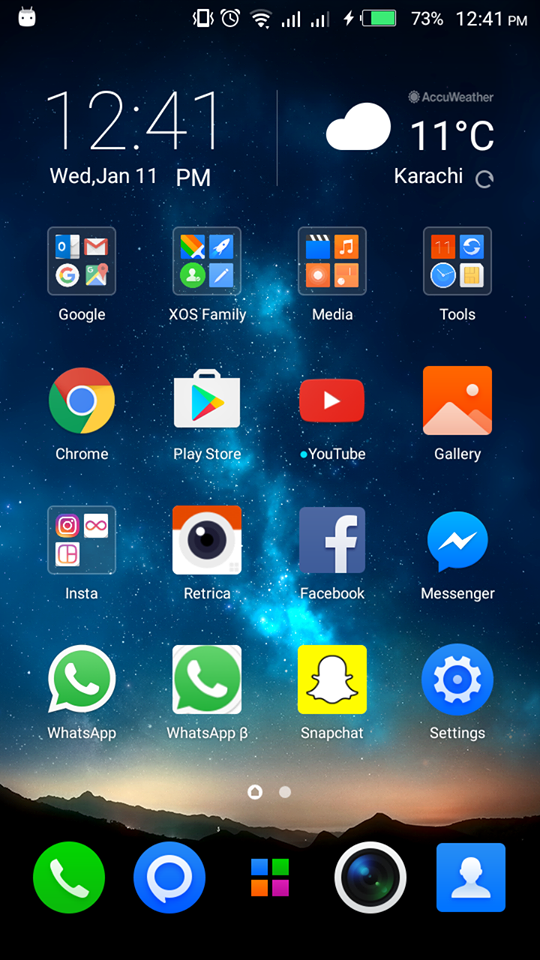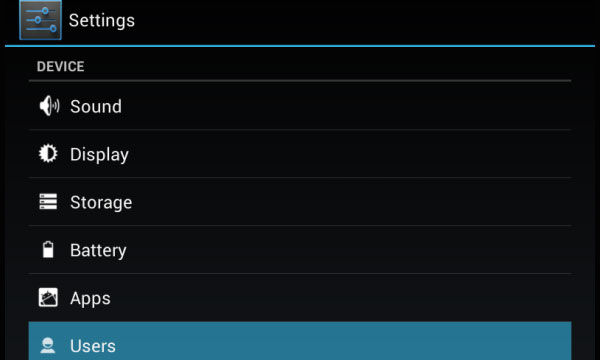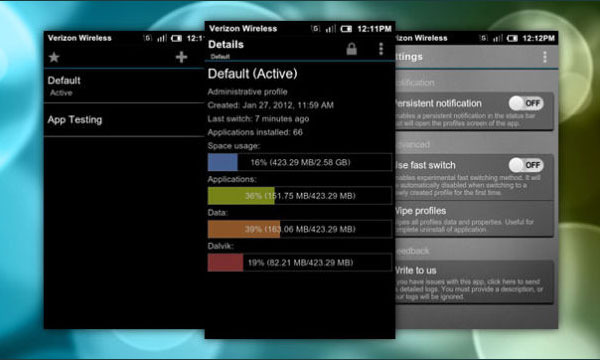WhatsApp is one of the most popular applications on iOS and Android, even Windows and other platforms.
However, one complaint which users had was that despite having more than one SIM card registered to their name, they could only have one WhatsApp account and not operate multiple WhatsApp accounts.
Want to know how you can operate multiple WhatsApp accounts on your Android phone? Here’s how;
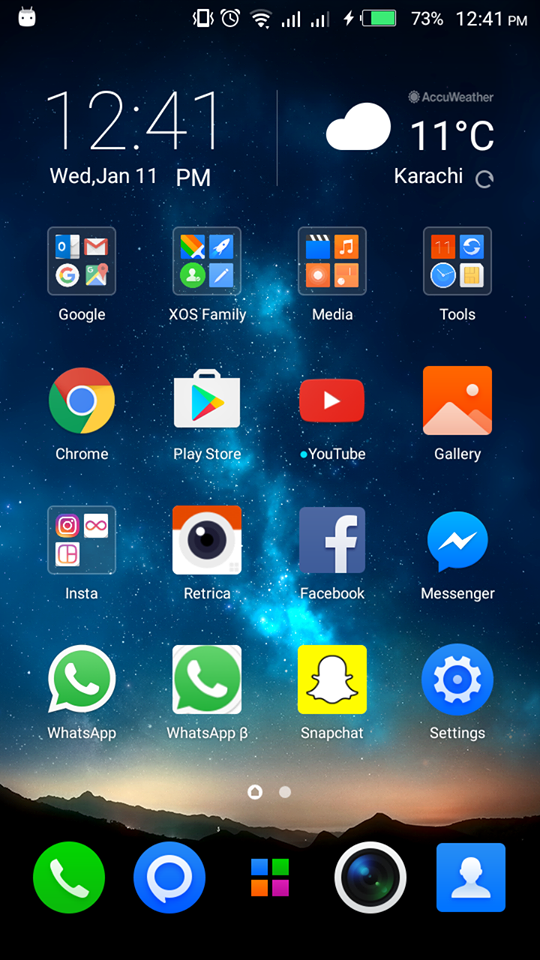
Applications
There are many applications which Android users can download to operate multiple WhatsApp accounts. Some of these applications include 2Accounts, Parallel Space, GO Multiple, Persona, 2Space, etc. These applications can be downloaded from Google Play Store.

These applications allow users to operate WhatsApp, as well as other applications like Snapchat, Facebook, Instagram, and others.

Multiple User Accounts
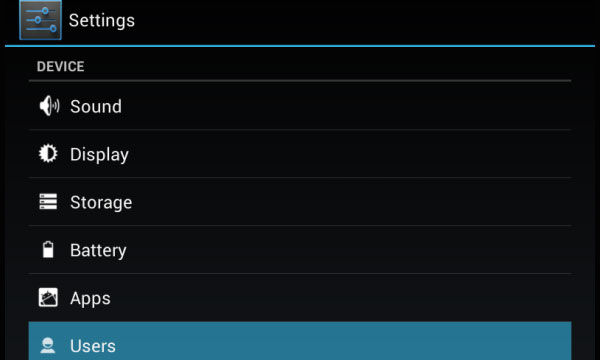
You can also use your phone to run multiple WhatsApp accounts without having to download applications. Simply follow the following instructions:
Step 1: Add Multi-User in Android Lollipop-Based smartphone. For this, just go to Settings and click on Users and then Add User.
Step 2: Once after creating a new user, provide complete details to setup a new user account
Step 3: Switch to the New User by pulling down the notification bar and clicking on New User icon.
Step 4: Once turned to New User, you will be provided with an all new phone interface with default phone settings.
Step 5: Now, Install WhatsApp in the New User Mode.
Step 6: Once WhatsApp is downloaded, enter all the details, and that is it.
SwitchMe
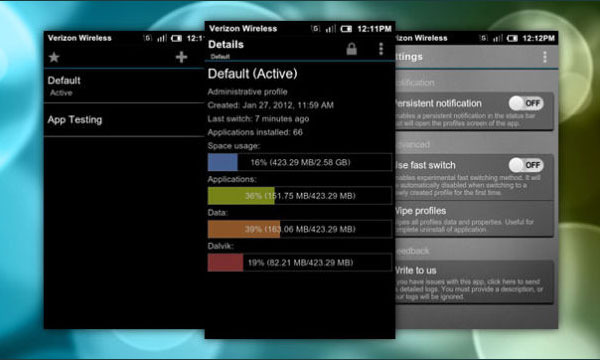
SwitchMe is another application that lets you use multiple accounts on a single phone. To do so, you must do the following:
Step 1: Root your Android device.
Step 2: Make sure that you have WhatsApp app installed on your smartphone.
Step 3: Install SwitchMe Multiple accounts on your smartphone.
Step 4: Run SwitchMe Multiple accounts, it will ask for Superuser request that you need to grant.
Step 5: Now create a user profile with your name in SwitchMe app. This profile will be an administrator account containing all the current apps and settings, and will also reflect your WhatsApp profile that is already installed on your smartphone.
Step 6: Now create another profile using a different name by tapping on the Create Profile button in SwitchMe app, and then choose the Switch option by selecting this account.
Step 7: Now your smartphone will restart automatically and once it is ready to use, install official WhatsApp again from Google Play Store and register it for the different phone number. That is it.
OGWhatsApp

Use two separate accounts on your phone, here’s how:
Step 1: Take a complete backup of your WhatsApp data and restore it.
Step 2: Delete all the WhatsApp data by going to Settings>apps>WhatsApp>Clear Data.
Step 3: Rename the /sdcard/WhatsApp directory to /sdcard/OGWhatsApp. You can use any file manager for Android to do this task, or from Windows.
Step 4: Uninstall your original WhatsApp app from your Android device.
Step 5: Now install OGWhatsApp in your Android smartphone.
Step 6: Once installed, remember to verify your old number that was previously registered with the original WhatsApp to OGWhatsApp. That is it.
Step 7: Now re-install the official WhatsApp for your other number from the play store.