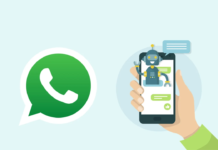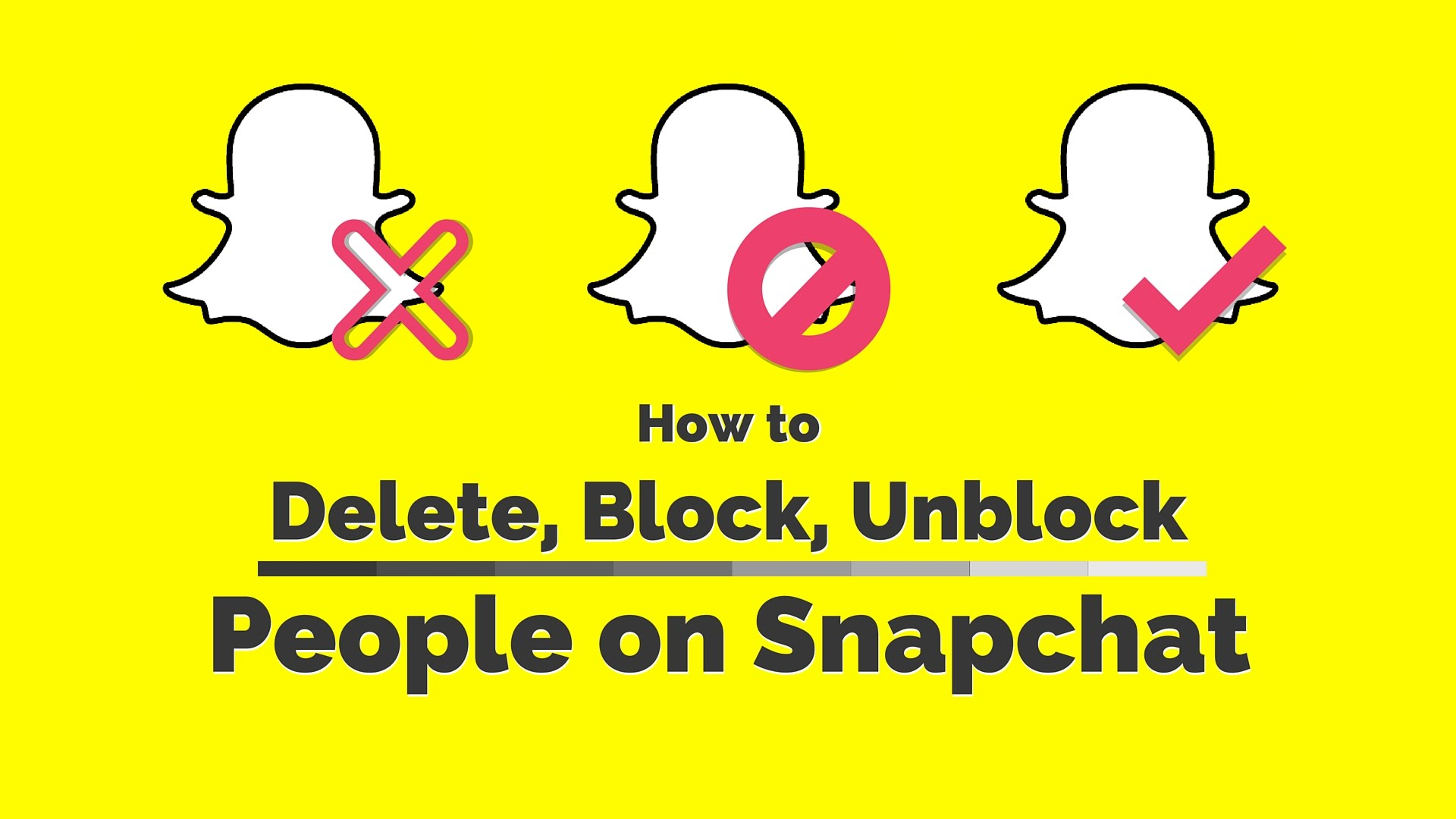Snapchat is one of the most emerging and popular applications that has been creating major hype. The application is all about sharing ‘Snaps’, which are pictures that last only a couple of seconds (according to personal settings).
The idea behind this is to show your added contacts what you are currently doing through your story which lasts up to 24 hours.
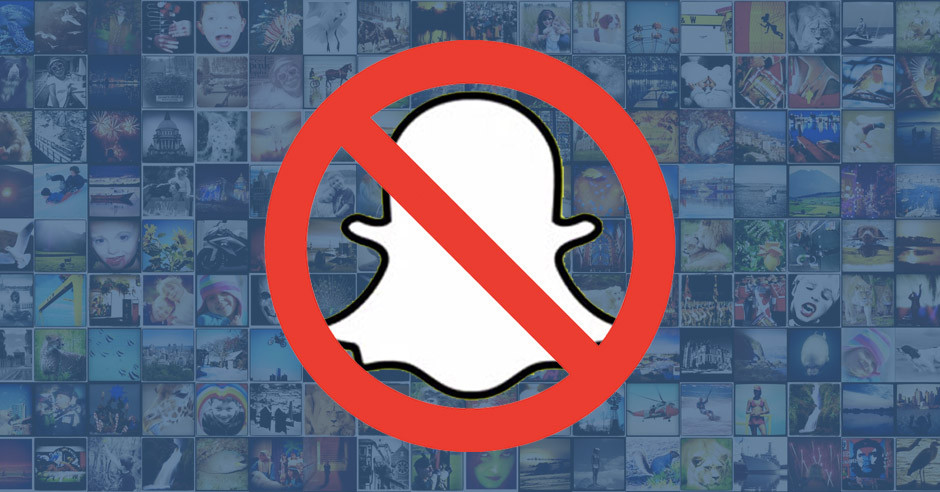
While you can share precious memories on Snapchat with your contact, there is also an option to block, delete, and if needed, unblock them.
How to Block Contact on Snapchat?
If you want to block someone in your list, simply follow these steps:
Step 1- Open the application
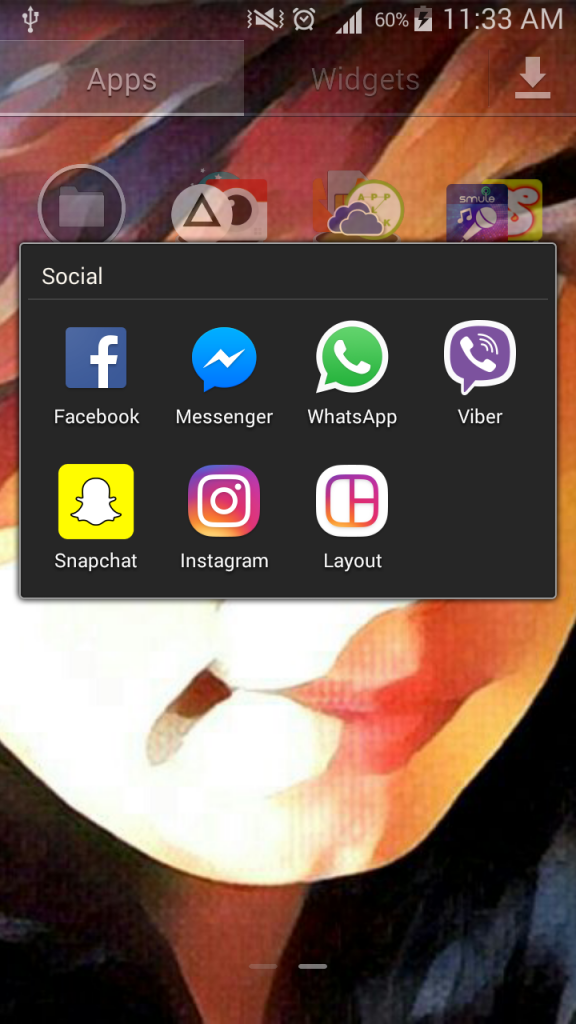
Step 2- Go to ‘Friend List’
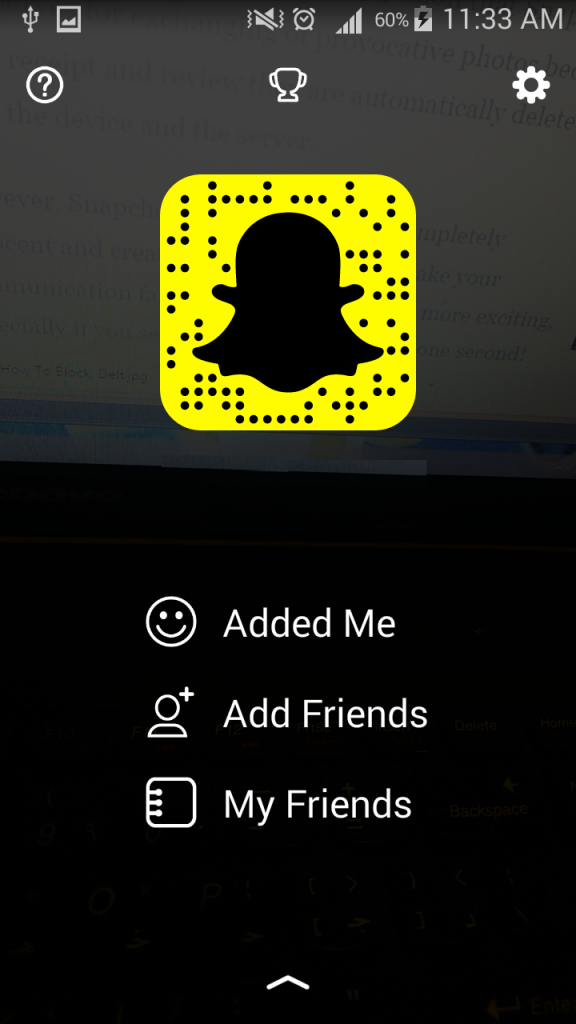
Step 3- Select contact you want to block by tapping and holding on to their name
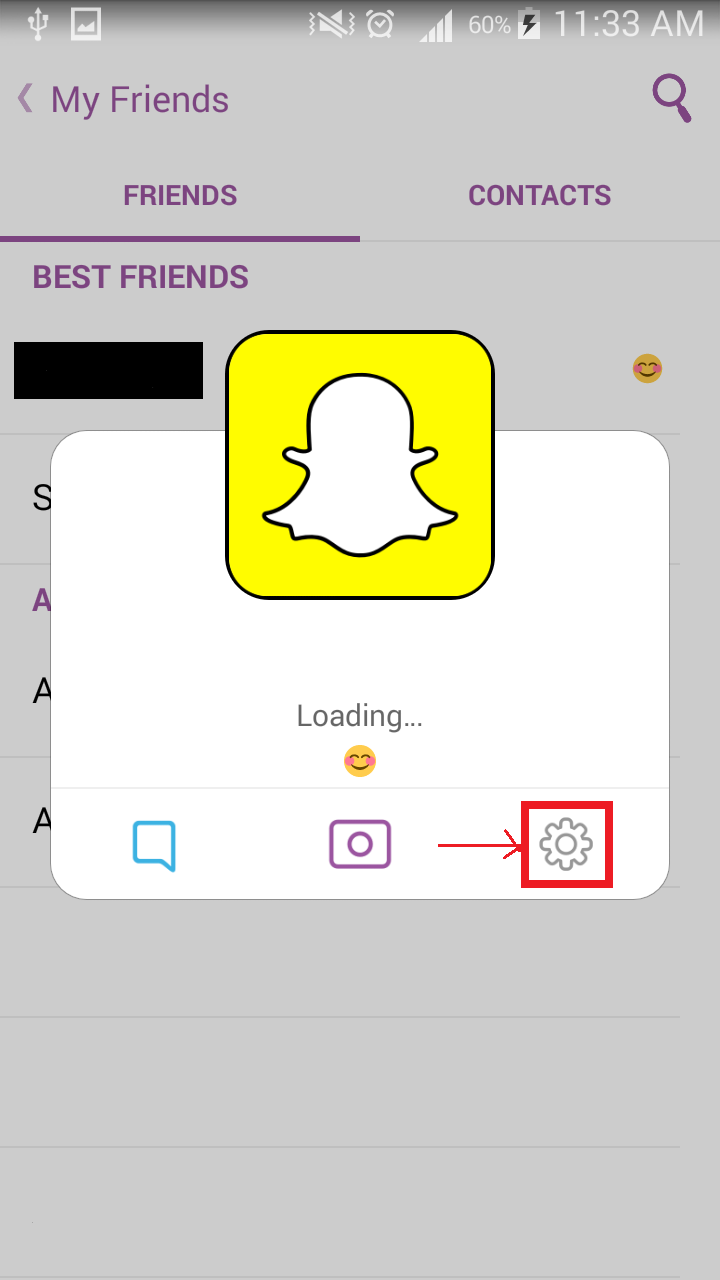
Step 4- Select the ‘Setting’ icon button for more options
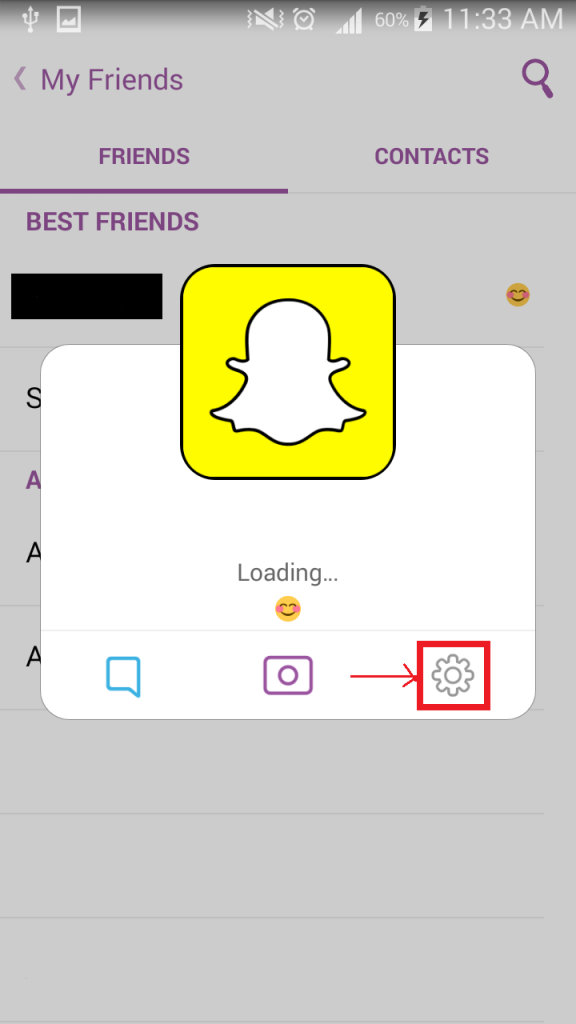
Step 5- Select ‘Block’
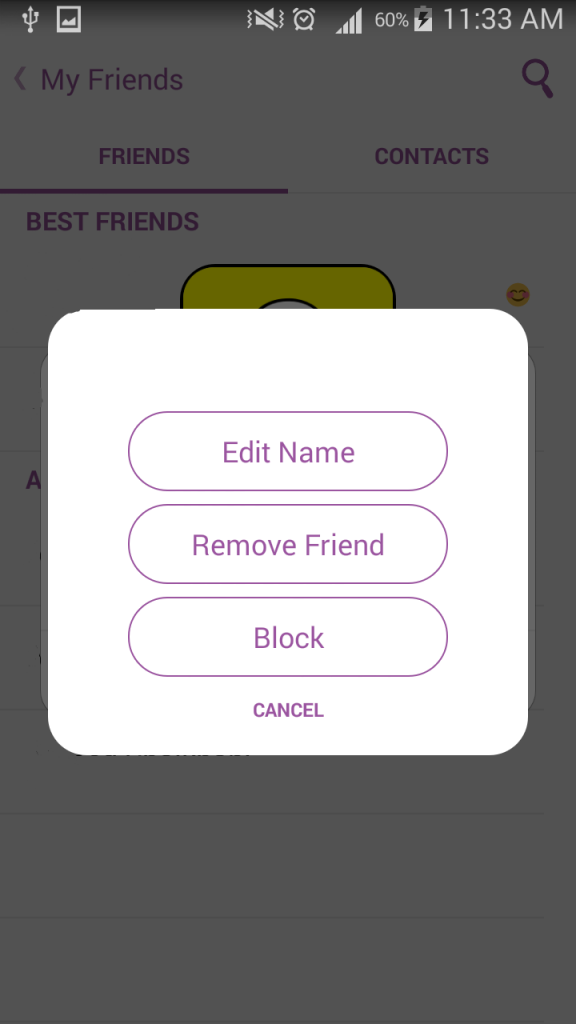
How to Know if You Have been Blocked?
If you want to find out if someone has blocked you from their Snapchat, there are a couple of ways you can know.
- Scan through your ‘Contact List’, if the person you are searching for is not a part of the list, but is active on the application, it means they have blocked you.
- If you cannot search for their Username of Snapchat ID directly through the search field, this is because you have been blocked.
- Try to send a message, if it does not send, or if no reply is received for a very long time, it could be because they have blocked you.
How to Unblock Contacts on Snapchat?
If you want to unblock your contact, simply follow the following steps:
Step 1– Select the ‘Settings’ icon on the top right
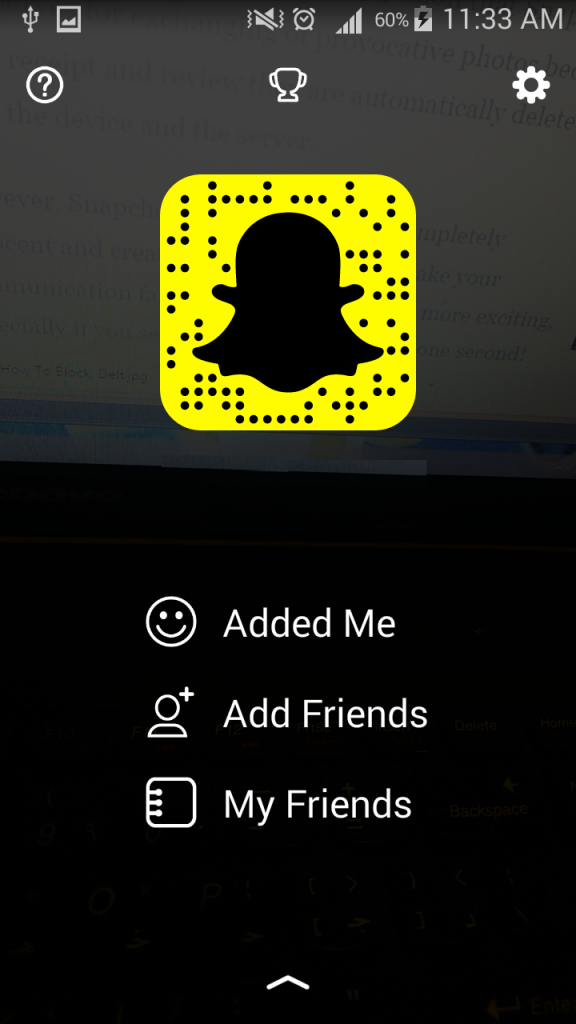
Step 2– Scroll down till you see the ‘Block’ option
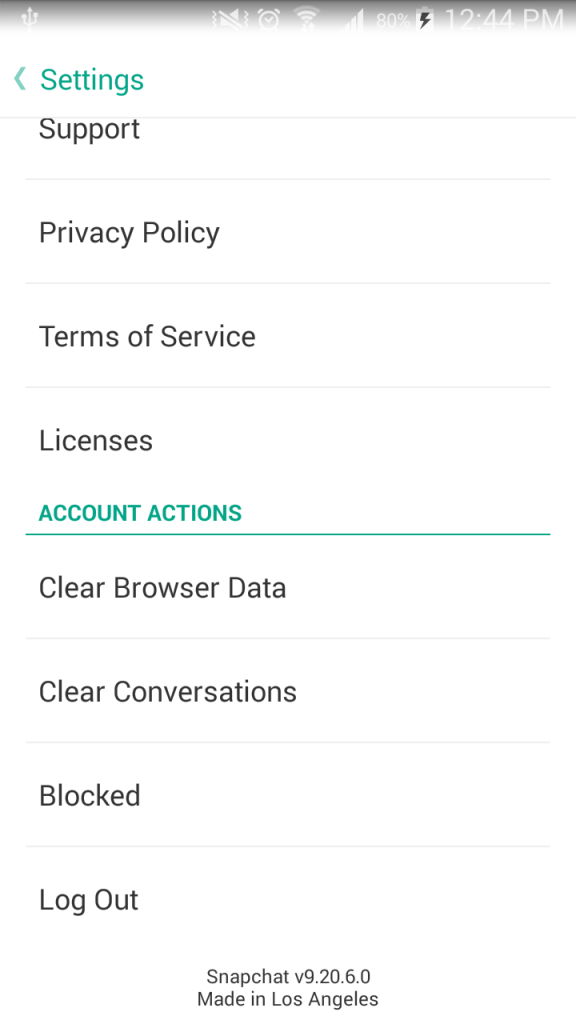
Step 3– Open, you will see a list of blocked contacts. In order to unblock, tap on the ‘x’ next to the name Step 4– Click on ‘Yes’
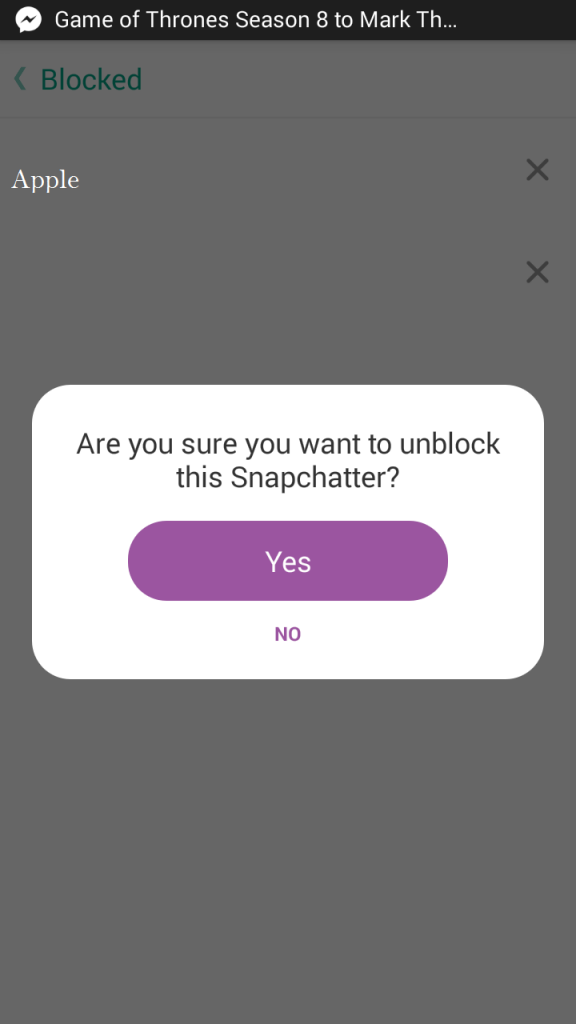
Contact has now been unblocked.
How to Remove a Contact from Snapchat?
To remove a contact from your ‘Friend List’ repeat steps 1-4 from above. For the last step, tap on ‘Remove Friend’ instead of tapping on ‘Block’.
How to Know if You Have been Deleted?
If someone has removed you, they will be showing in the ‘Contact List’ however the purple check icon next to their name will be white.
http://www.brandsynario.com/7-snapchat-stories-that-are-popular-than-ever/
Stay tuned to Brandsynario for more updates.