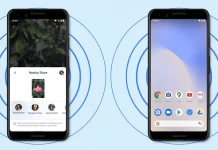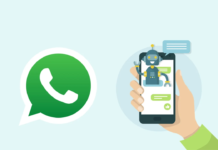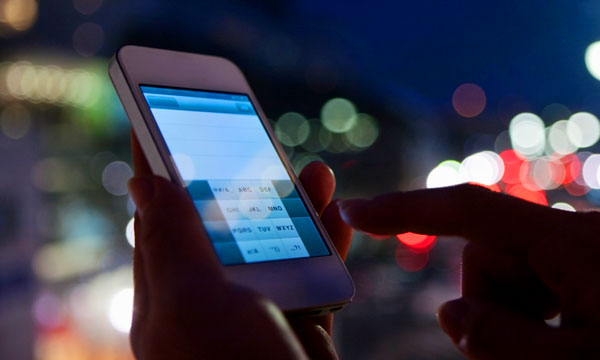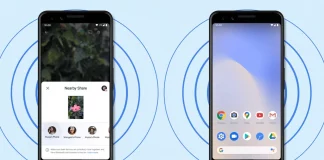Being an Android Operating System user for Smartphones is always code for being a person who likes user-friendly and variety offering devices.
Also being an android buff that you are, you may think you have explored every possible feature on your Android smartphone.
However, for all the android users, your device has a lot more to offer than you may be aware of right now.
Just take a look at some of the hidden features to use your smartphone more efficiently.
Read More: Android Leads OS Market With 81 Lion’s Share in 2015
Check Apps History
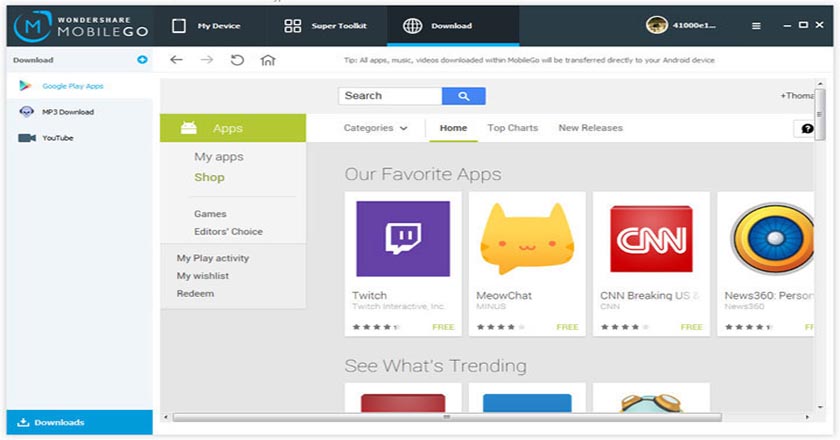
Since Android operates on Gmail, users can get all the details about the apps installed on one’s device till date. All one has to do is go to Play Store and click on the three lines on the top left of the screen. The ‘My apps’ section will appear. Once you click on it, you can get all the apps installed on your device.
Unlock Phone at Trusted Places Automatically
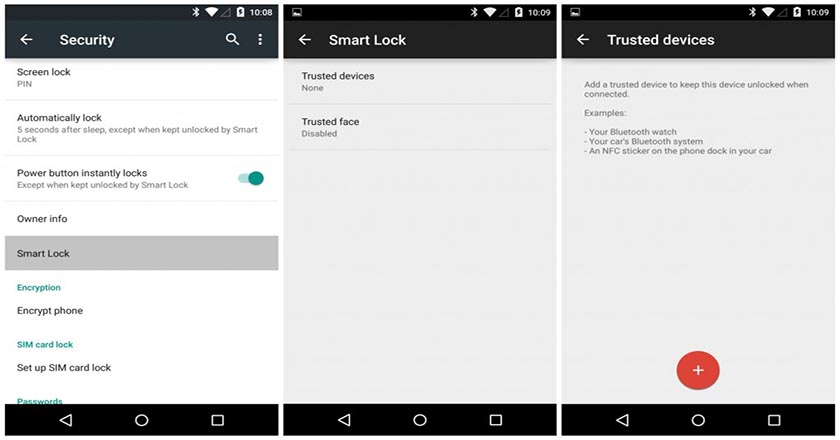
A smartphone without a security passcode is a bad idea, but then again this means you have to bear the hassle of entering the security code or pattern every single time.
At places like home or work where there is not much of a threat to one’s personal data, you can turn on the automatic unlock feature in your android device.
The ‘Smart Lock’ feature in the security menu will give you the option to set up your trusted places where you don’t have to type a passcode for unlocking your smartphone. The feature uses GPS sensor to set up a trusted location. However, the feature is only available with Android 5.0 and above.
Retrieve Deleted Notifications
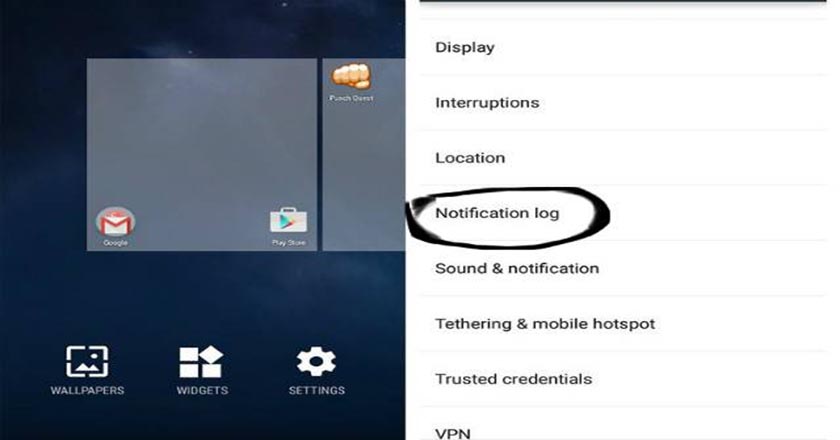
Have you ever faced a situation when you mistakenly deleted all the notifications but want them back? Yes, you can definitely get another chance to view back all the notifications in your smartphone.
To view this, long-press on your home screen to tap widgets. There you will see Settings shortcut widget by swiping left.
Place it on the screen which will open a menu where you can see the Notification log.
Once you tap it, a shortcut of Notification log will appear on your home screen which will allow you to view your notification history.
Trace Your Smartphone Even in Silent Mode
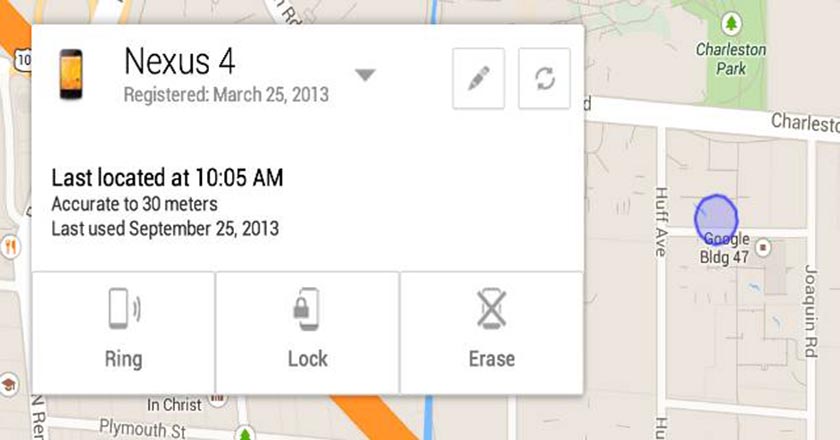
Often we keep our smartphone on silent and then forget where we kept it.
Calling on a silent phone is not a good idea and not finding one’s smartphone is a big hassle.
For that, you can rely on ‘Android Device Manager’ to find your phone.
With Android device manager, go to browser and search for ‘Find my Phone’.
It will ask you to sign in from your Google id (the same as on your device). Then three options will appear; ring, lock or erase. This will give you the authority to remove your data or lock your smartphone or simply switch from silent mode to general.
Enlarge Any Screen
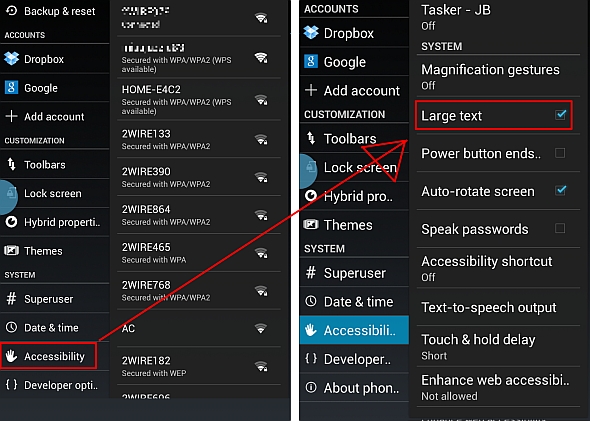
There are times when you want to view some text or image on your smartphone but can’t because of its size. Then you simply take a screenshot and then magnify it. However, with the ‘large text’ option in settings, you can simply zoom in on any screen in your device.
Open the accessibility menu in settings and turn on Magnification gestures. Once done, you can tap thrice on any content to enlarge it without the interference of any third party applications.
Limit Unwanted Calls or Text Messages
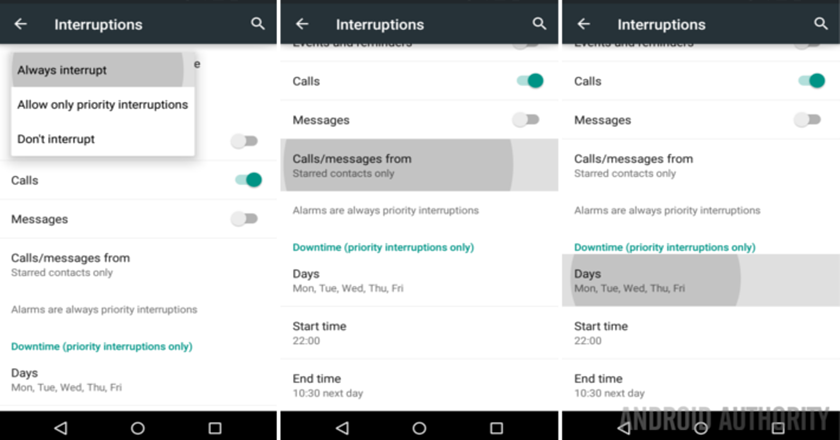
If there are contacts in your list from whom you don’t want to receive calls or messages, you can surely restrict them. In the settings menu, go to ‘Sound and notifications’ and select ‘interruptions’. There you will find the option ‘calls/texts from’.
Once done, set up priority list of your choice to get calls and messages. However, the feature is available for Android 5.0 or above.
Restrict Notifications for Ensuring Privacy

Imagine your smartphone is not locked and you are not around, what content would you like others to see? Well, to prevent access to your recent notifications, go to settings and open ‘sound and notifications’. Select ‘when the device is unlocked’ option to control the content on your smartphone whether to be displayed or hidden.
Add Most Used Apps in Notifications Panel
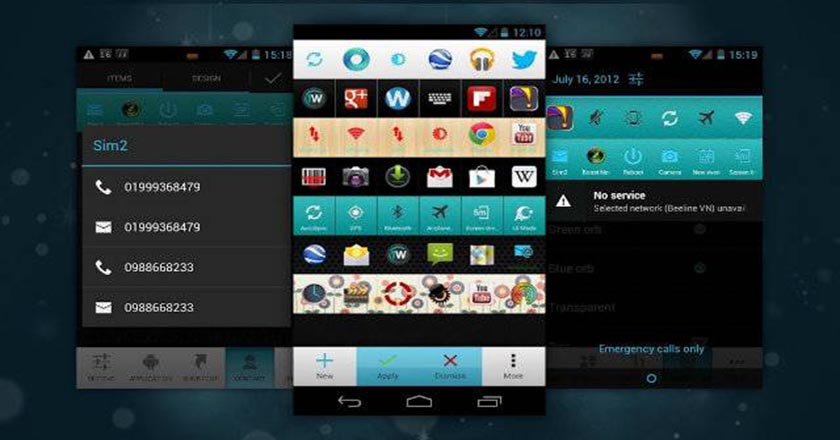
Why crowd your home screen with all the shortcuts of your most frequently used apps? Why not put the most used apps in the notification panel. There are free apps like Bar launcher, Notification toggle, Power toggle, 1 tap quick bar, etc. which allow you to customize your notifications panel with your favorite apps and shortcuts.
Install ‘Phone Tester’ for better Hardware Performance
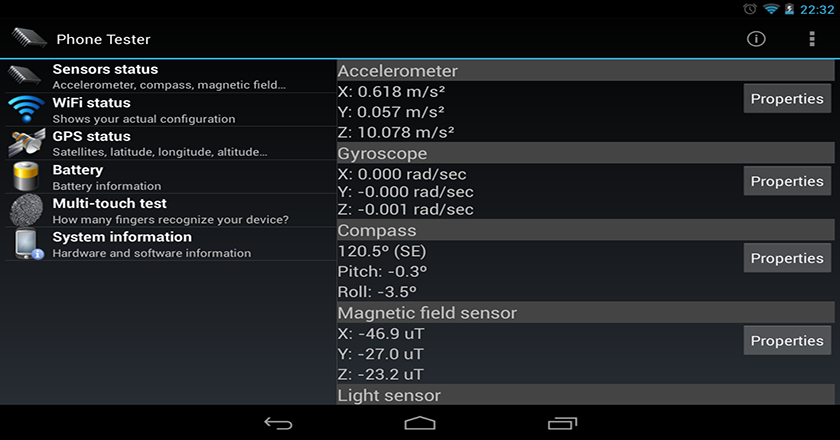
If you want your smartphone’s hardware to perform best, go to Play Store and install ‘Phone Tester’ on your device. This app is free and will give you all the information about the hardware on your device including sensor activities in real time, battery’s temperature, information regarding camera and display.
Make Your Android your Assistant

There are instances, like driving, when it is not advisable to use a smartphone to reply to all messages and emails. But how about when something needs your urgent attention? In that case, you can download some third party applications to make your Android your assistant. Apps like Shouter, Read it to me, Speak me, etc. allows your device to read your notifications from a number of stocks and third party applications.
So next time, when you are unable to answer back to an important message, use your Android to reply back.
Read More: How to Speed Up Your Old Android Smartphone
With being the most widely used operating system, Android devices are surely loved by the consumers. Taking account of these hidden features will surely help you for a better, secured and more entertaining smartphone experience.